Email communication is an essential part of both personal and professional correspondence. Over time, Outlook inboxes fill with a large number of emails, often sorted into various subfolders containing valuable contact information from clients, partners, or newsletters. Manually gathering these email addresses can be tedious and time-consuming. Fortunately, tools like Outlook Email Extractor by Lantechsoft.com make this process quick, easy, and precise.
In this guide, we’ll walk through how to use Outlook Email Extractor to extract emails from Outlook subfolders efficiently, along with the benefits of using this tool.
Why Extract Emails from Outlook Subfolders?
Organizing emails into subfolders is a convenient way to keep your inbox organized. However, when you need to compile all email addresses stored across these subfolders, manual extraction can be challenging. Here’s why using a tool for email extraction is beneficial:
- Build Targeted Email Lists
Subfolders often contain important contacts, like clients and newsletters, which can be valuable for creating segmented email lists for marketing. - Save Time and Effort
Manually searching through subfolders to find and copy email addresses is time-intensive and prone to error. - Improve Email Marketing Efficiency
With a complete and accurate list of email addresses, your email campaigns can have a broader reach and greater impact.
What is Outlook Email Extractor?
Outlook Email Extractor by Lantechsoft.com is a robust tool designed to help users extract email addresses from Microsoft Outlook folders and subfolders quickly and efficiently. It scans the entire Outlook structure, including Inbox, Sent Items, and custom folders, generating a comprehensive list of email addresses.
Key Features of Outlook Email Extractor
- Comprehensive Email Extraction: Extracts emails from all Outlook folders and subfolders.
- Supports Multiple Formats: Works with PST and OST files, making it compatible with various Outlook versions.
- User-Friendly Interface: Easy to use, even for beginners.
- Advanced Filtering Options: Allows users to filter and extract specific types of email addresses.
- High-Speed Processing: Efficiently processes large volumes of data.
Step-by-Step Guide: How to Extract Emails from Outlook Subfolders

Follow these steps to extract emails from Outlook subfolders using Outlook Email Extractor.
Step 1: Download and Install Outlook Email Extractor
- Visit Lantechsoft.com to download Outlook Email Extractor.
- Follow the on-screen instructions to complete the installation.
Step 2: Launch the Software
- Open the Outlook Email Extractor.
- The user-friendly interface will guide you through the initial setup process.
Step 3: Configure Outlook Settings
- Ensure Outlook is closed to avoid conflicts during extraction.
- The tool will connect to your Outlook profile and automatically detect all available folders and subfolders.
Step 4: Select Folders for Extraction
- In the main interface, a list of Outlook folders and subfolders (e.g., Inbox, Sent Items, custom folders) will appear.
- Select the specific subfolders from which you want to extract emails, or choose to scan the entire mailbox.
Step 5: Apply Filters (Optional)
- Use the filter options to refine the extraction process:
- Exclude duplicates: Ensure a clean list of unique email addresses.
- Extract specific domains: Helpful for targeting certain companies or domains (e.g., emails ending in “@company.com”).
Step 6: Start the Extraction Process
- Click on Start Extraction. The tool will scan the selected subfolders and extract email addresses.
- The extraction speed will depend on the size of your mailbox and the number of subfolders selected.
Step 7: Export the Extracted Emails
- Once extraction is complete, you can export the list in formats such as CSV, TXT, or Excel, making it easy to import into email marketing or CRM platforms.
Best Practices for Extracting Emails from Outlook Subfolders
- Maintain an Organized Outlook
Regularly archive old emails and delete unnecessary ones to reduce mailbox size and speed up the extraction process. - Use Filters Wisely
Apply filters based on domains or specific criteria to obtain a targeted list. - Ensure Compliance with Privacy Regulations
Only extract emails for business purposes with the necessary permissions, in line with regulations like GDPR.
How to Use Extracted Emails for Marketing with EmailJet
After extracting your email list, you can utilize it effectively in your email marketing campaigns. EmailJet by Lantechsoft.com is a powerful tool that allows you to send personalized, bulk emails to your contacts.
Key Features of EmailJet
- Bulk Sending: Send thousands of emails at once, saving time.
- Customizable Templates: Use pre-designed templates or create custom ones.
- Advanced Analytics: Track open rates, click-through rates, and engagement.
- Scheduling Options: Schedule emails for optimal times to increase engagement.
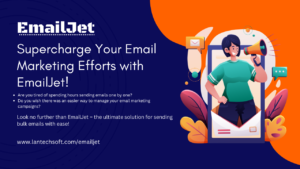
Tips for Effective Email Marketing
- Segment Your Audience
Use extracted data to create segments based on behavior, interests, or demographics. - Craft Engaging Subject Lines
A compelling subject line can make the difference between an email being opened or ignored. - Personalize Your Emails
Personalize emails with tags to include the recipient’s name or relevant content. - Include a Strong Call-to-Action (CTA)
Guide readers on their next steps, whether it’s visiting your site, downloading a resource, or making a purchase. - Analyze Campaign Performance
Use EmailJet’s analytics tools to monitor and optimize your campaigns for better results.
Conclusion
Extracting email addresses from Outlook subfolders doesn’t need to be time-consuming. With Outlook Email Extractor from Lantechsoft.com, you can quickly compile a list of valuable contacts, enhancing your email marketing efforts. When combined with EmailJet, you’ll have everything you need to run effective campaigns that reach and engage your audience.
For more information, visit Lantechsoft.com and discover these powerful tools to streamline your email marketing workflow.
