To Try EmailJet User Need to Signup
Step 1: Sighup
Visit www.lantechsoft.com/emailjet then Click Signup Button
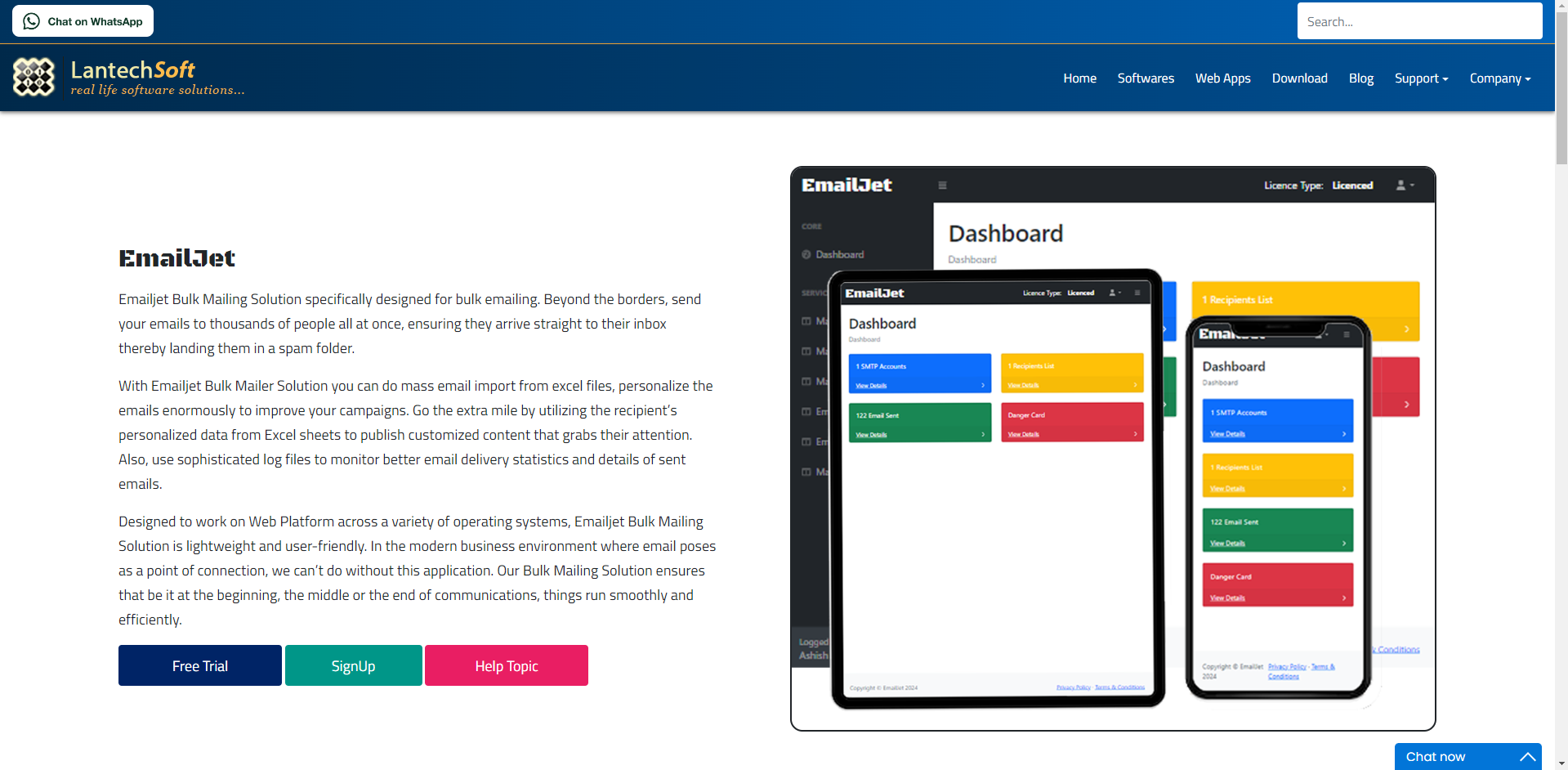
Enter your Name and Email and click on Signup
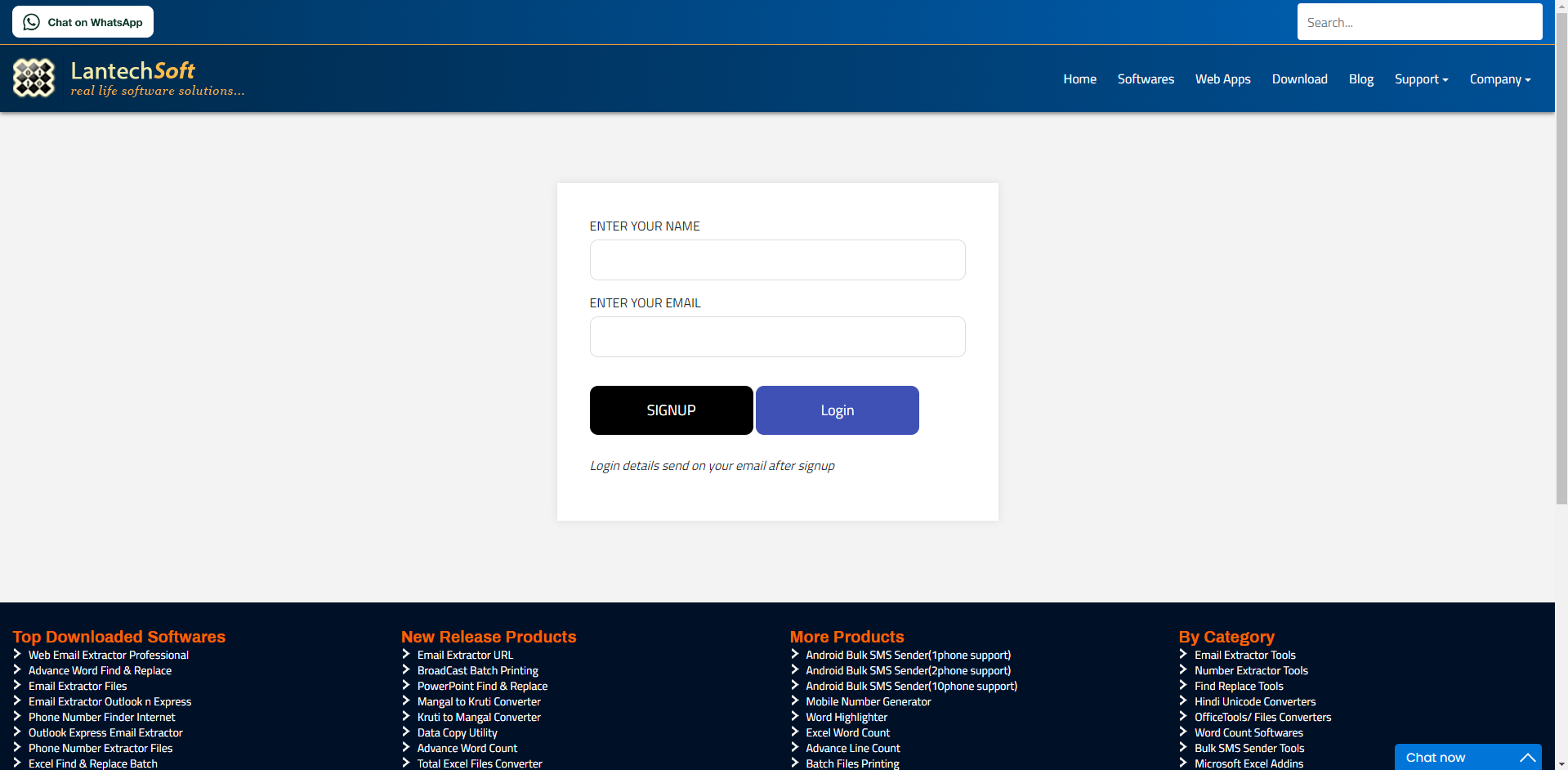
After Signup Login Details send on user's Email
Step 2: Login Your Account
Click in Login Button to Visit Login Page
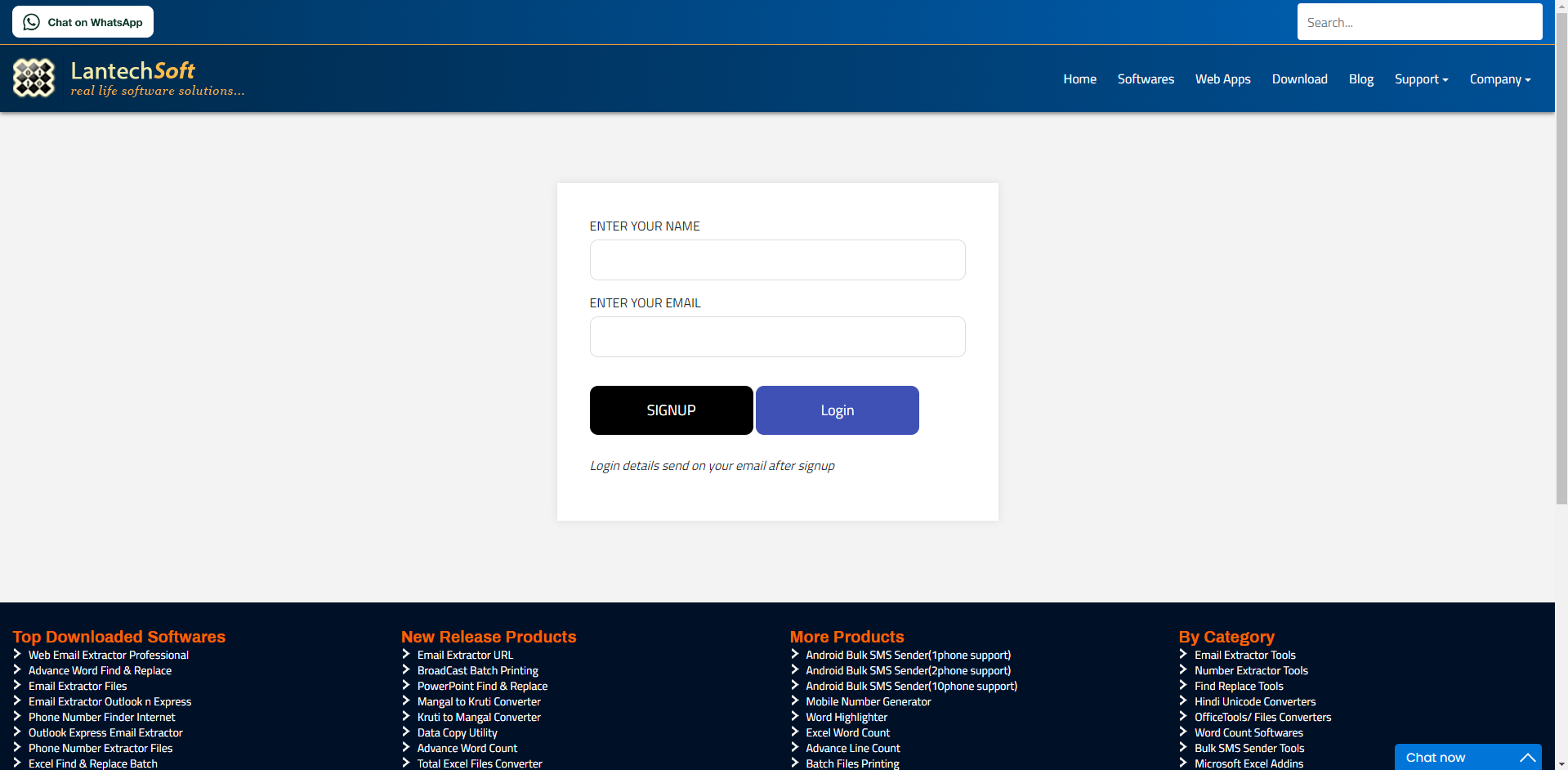
Enter Login Details And click Login Button
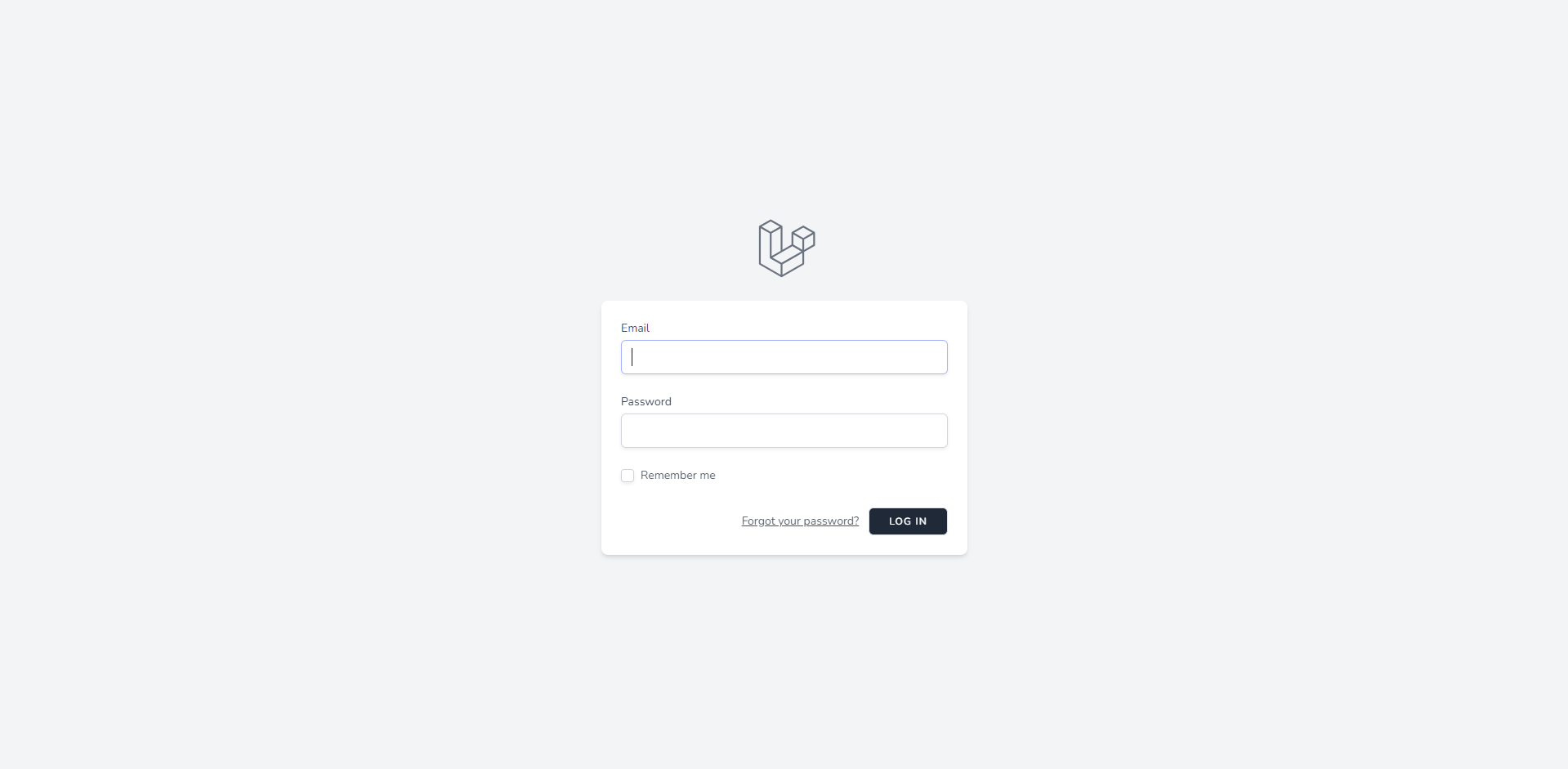
Note: Set Gmail setting before adding account to get best result. Click here
In First Step, EmailJet needs Email Account of any SMTP Service Provider like
Gmail, Yahoo, Hotmail, Aol etc to Send Emails. You have to follow some basic steps to create Sender Account.
Click on Manage SMTP then click Add New SMTP
First you have to choose SMTP Service Provider like Gmail, Yahoo, Hotmail, Aol etc and then fill account information.
You can Test Connection by click on Test Connection button. If connection successfully established save your account.
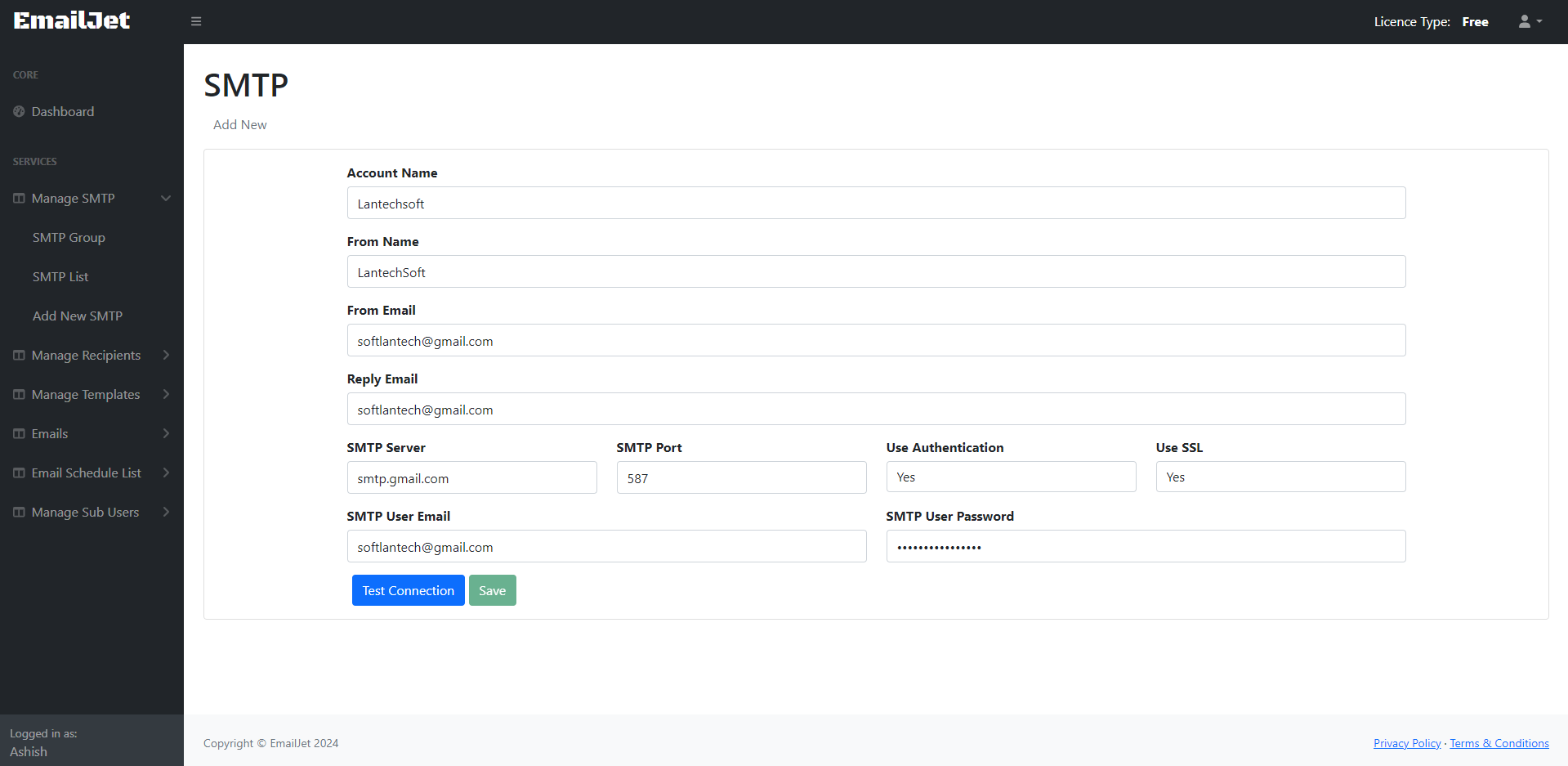
In Second Step. If you want to send mail from multiple accounts Click on 'SMTP Group' in Manage SMTP to create group of multiple SMTP accounts.
Enter Group Name and Select available account in account group and save your account group.
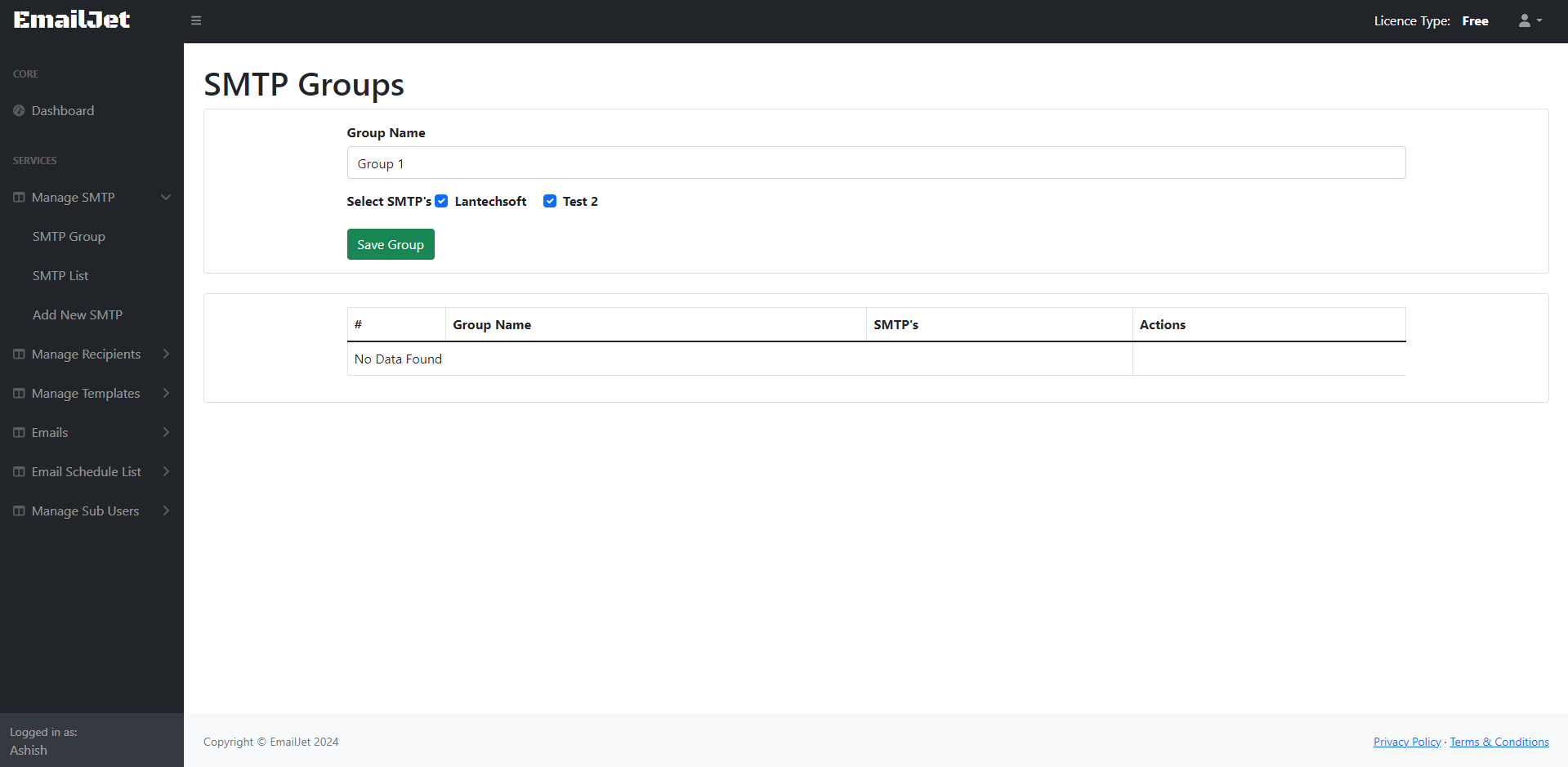
In Third Step. Click on 'Manage Recipients' then 'Upload' to upload Recipients from .CSV File
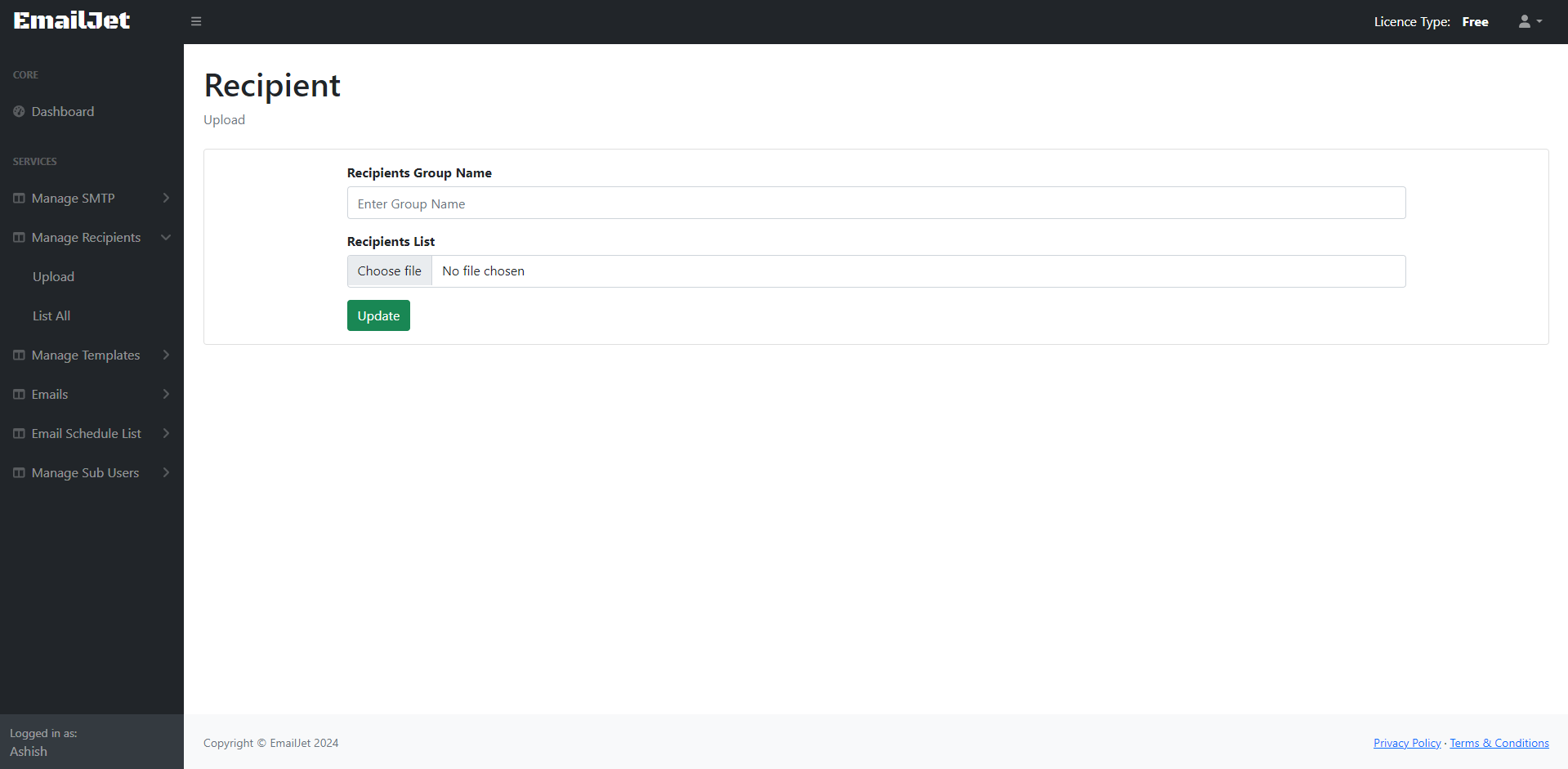
You can Create and Save Email Template and use it while Composing Email
Click on 'Manage Templates' then 'Create New'
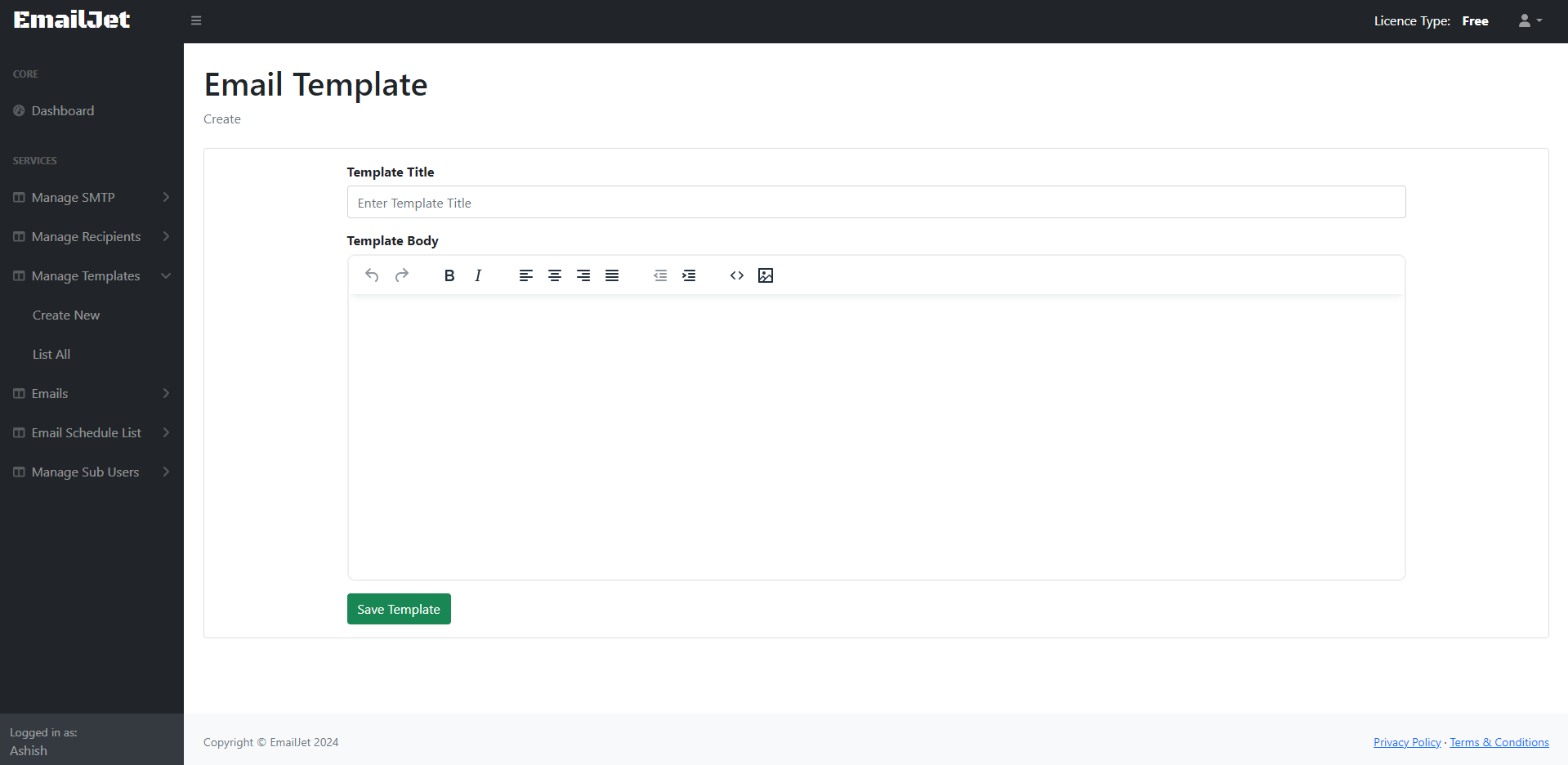
You can compose and send personalized Email means different Email to Every recipient
You can personalized you mail by Putting Email Meta in Email Body to put Field Value From Imported CSV File
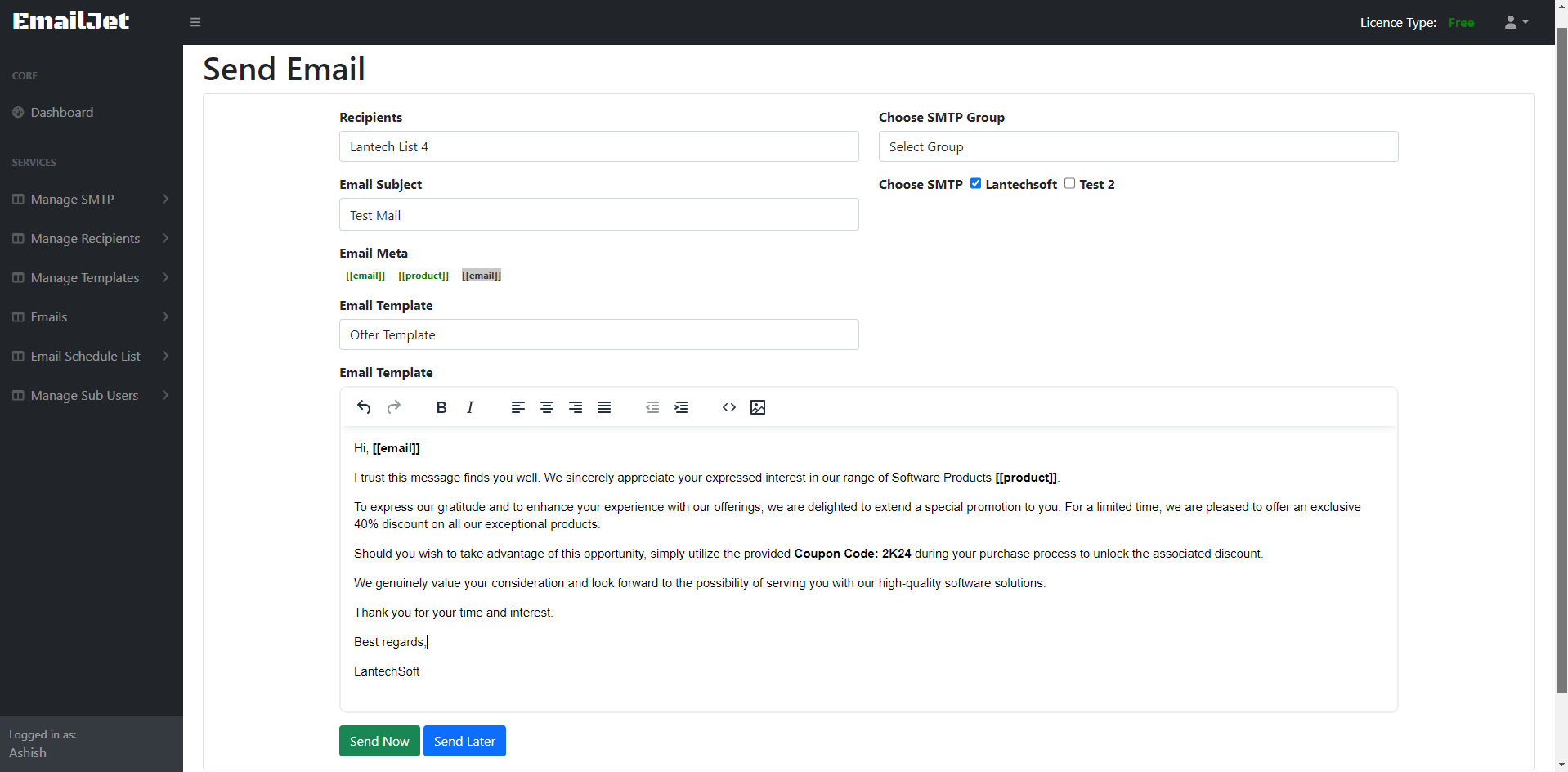
After composing your mail you can send email by click on send email button.
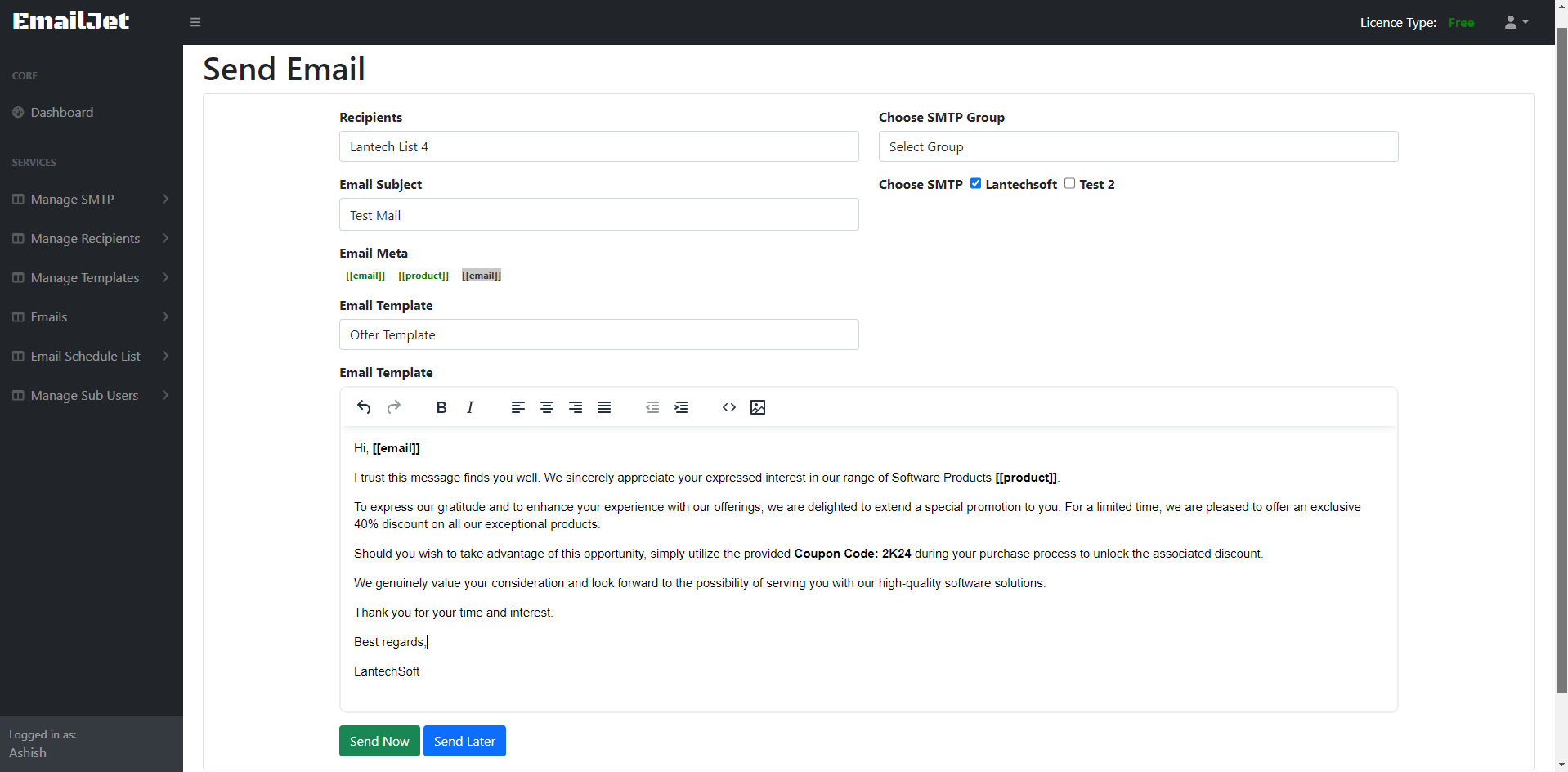
Open your Gmail Account in Browser
Login Your Gmail Account
Click Profile Image and Click on 'Manage your Google Account'

Click Security

If You Added 2-Step Verification, You See App Passwords Option Blow 2-Step Verification Option Click on it

Now in Select App Option Select Other, put Software Name and Click on Generate and Use the Generated Password in Software to login


Copyright © LantechSoft | info@lantechsoft.com
