To Improve user Experience and Security we Introduce Signup and login Feature in our Software.
Step 1: Sighup
Click on New User Signup Link
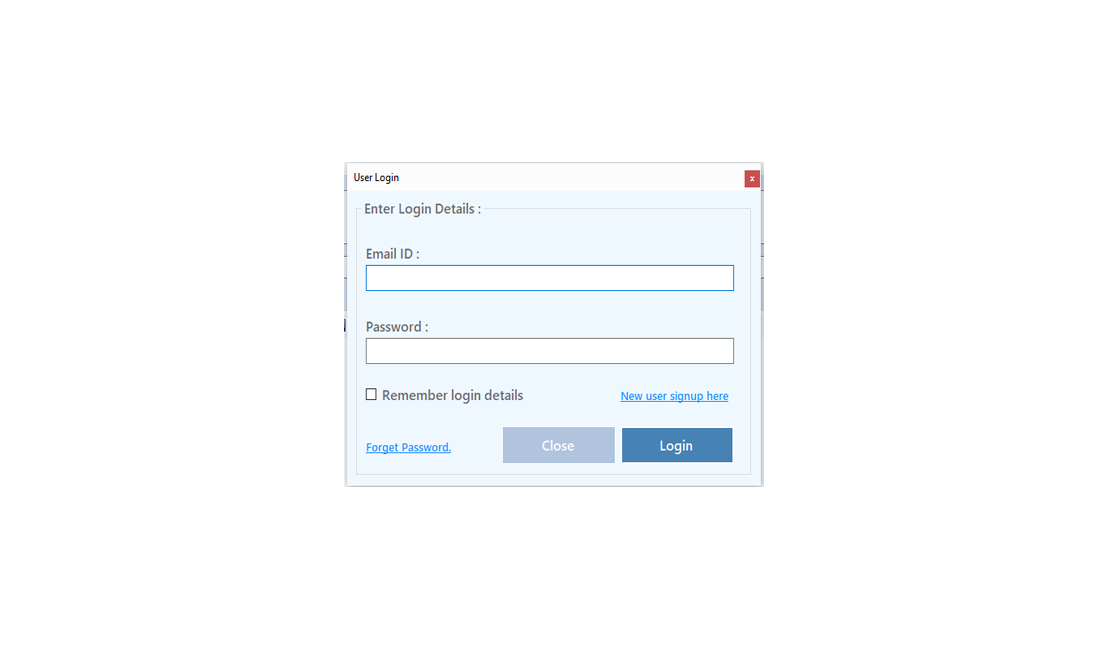
Enter your Email and click on Send OTP Button
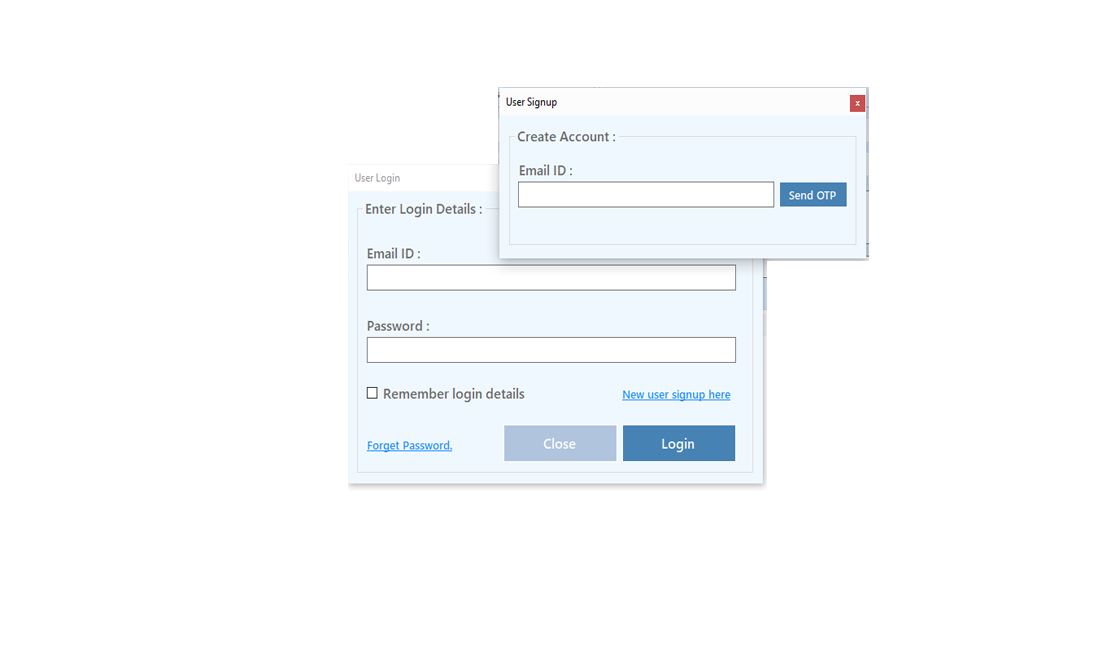
Enter OTP and Fill Details then click onCreate Account Button
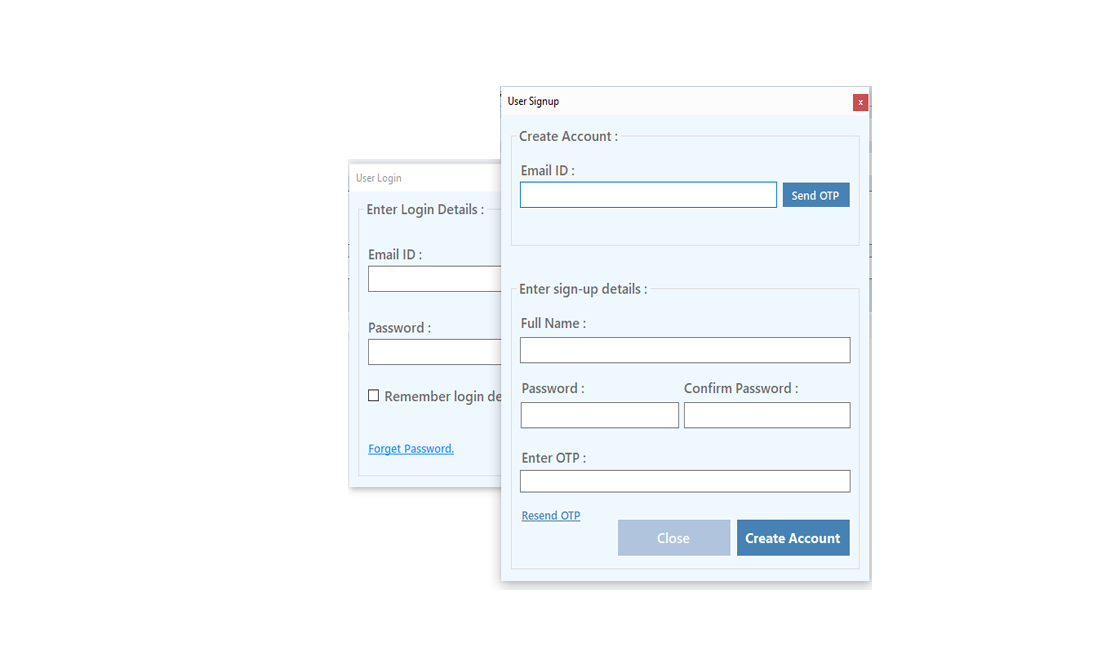
Step 2: Login Your Account
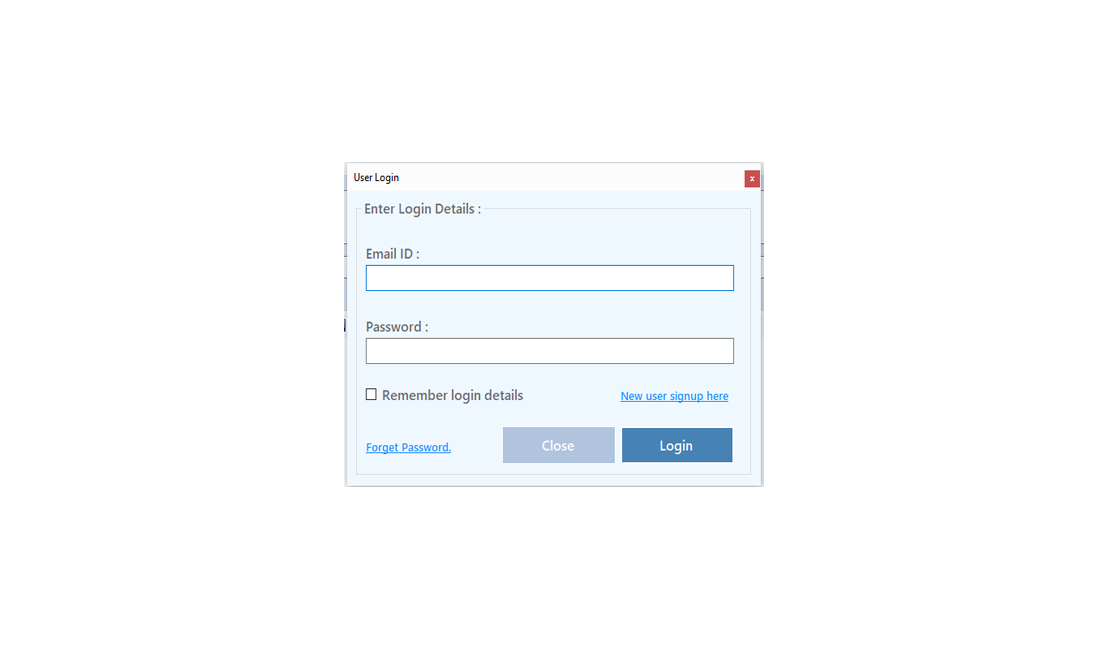
After Login you can Activate your license. The License will Assigned on the Email and always will work with that email.You can't assign license to other email after activation.
Step 1: Visit Help Menu and Select Activate

Step 2: Enter the License Key then Click on Activate Button
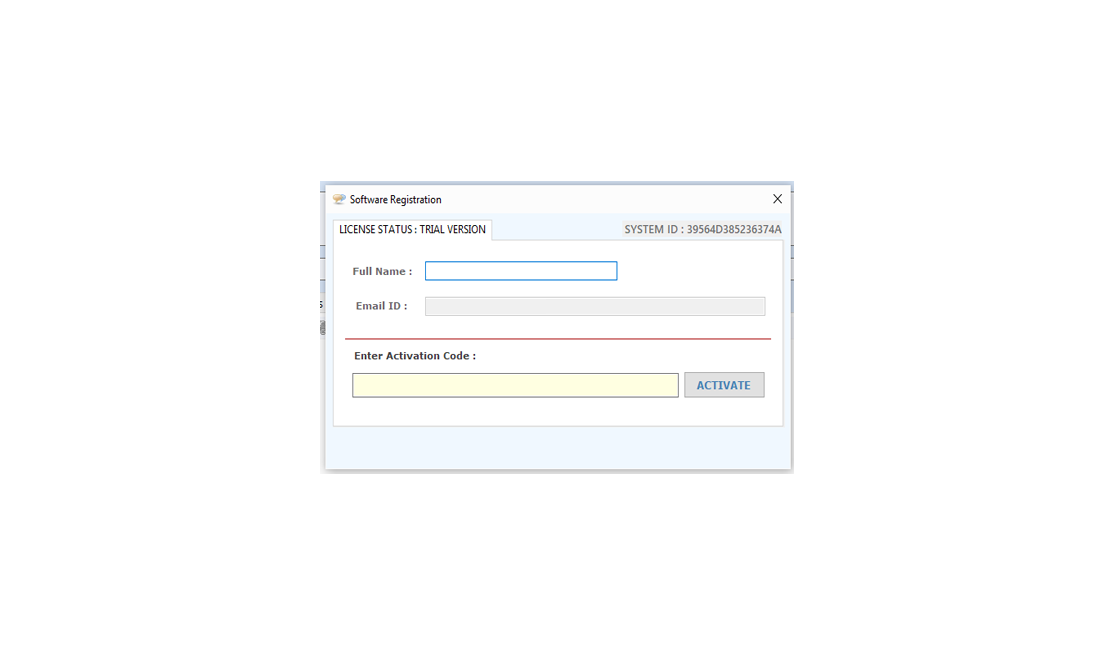
Note: Set Gmail setting before extracting to get best result. Click here
First Step: Login with your Gmail Account.
You can save the login detail to software by check Save Login Detail check box.
User can also extract email and attachment from selected folder. Check the Extract From Selected Labels option.

Select Folder from which you want to extract emails.

Click on Start Listing Attachment button to extract email ids and email attachment. After extraction user can save extracted emails into .csv and .txt files.





After press Start Downloading Attachment button there is three option to save the extracted emails.


After press Filter Attachment button there is list of file extension it help the user to extract particular extension files. User can also add extension by adding it manually by using Appling Manual Extension option.






Visit: https://neurane.com/user/ Now Login
Step 1 : Click on License Panel > Manage License
Step 2 : Find License Key and then Click on Deactivate
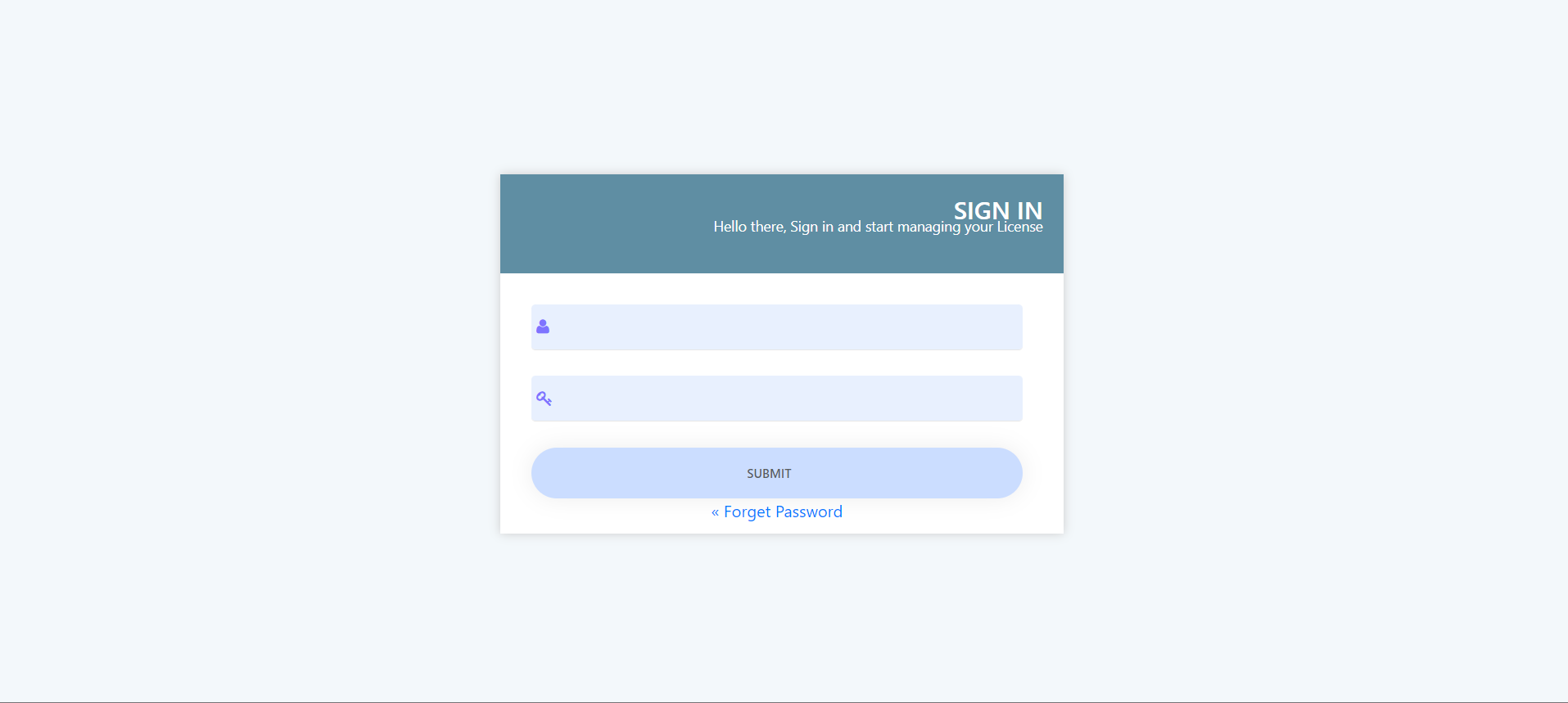
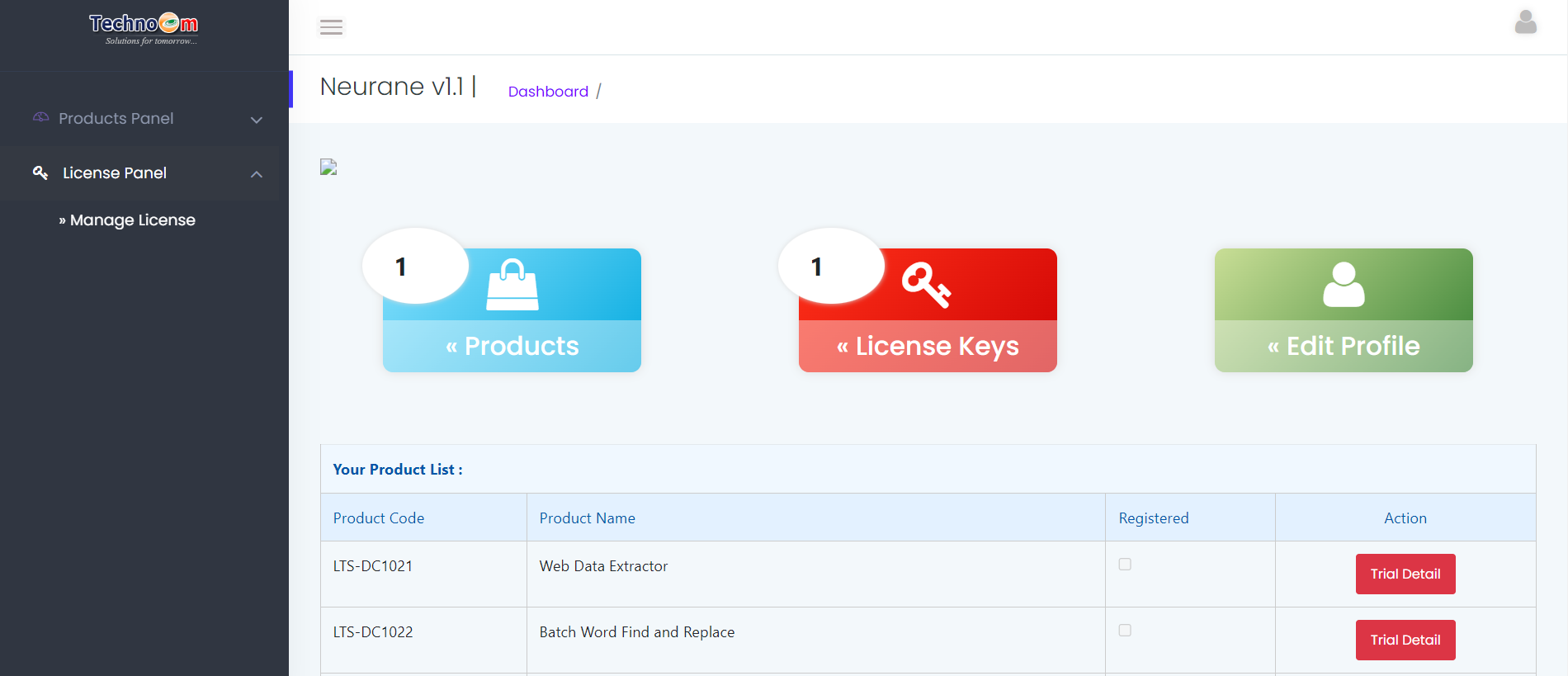
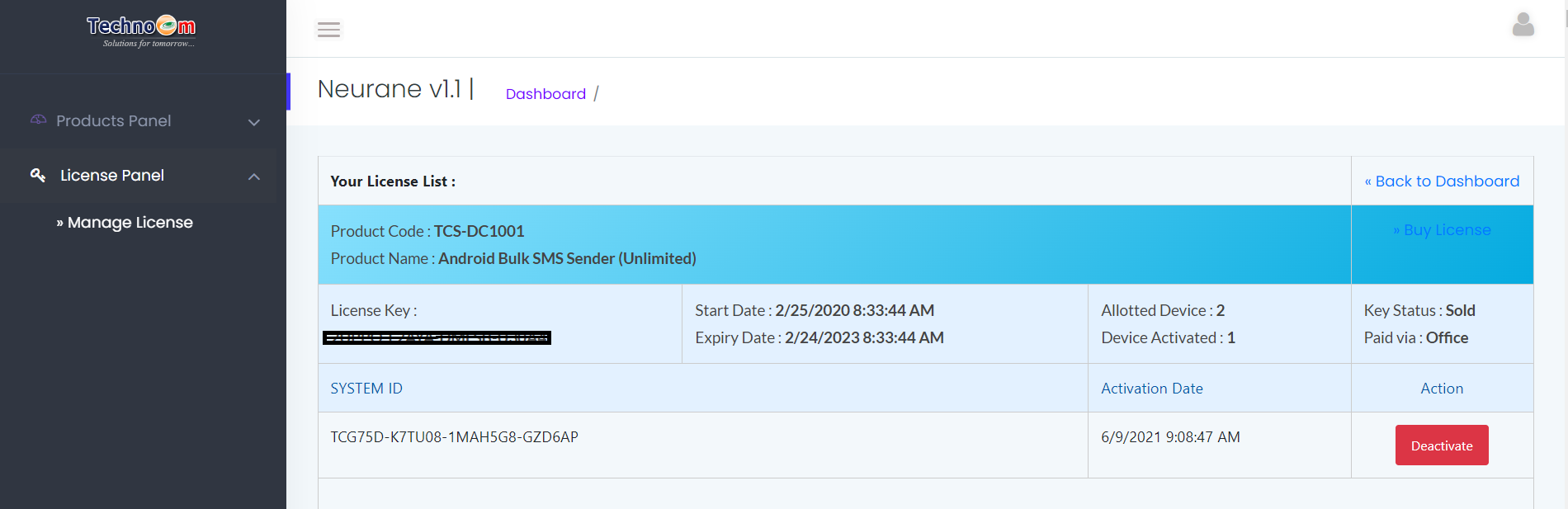
Copyright © LantechSoft | info@lantechsoft.com
