

To Login write "Administrator" in the place of User ID and use the password "Demo".

To change the password click on Change Password as shown above and fill rest of the blanks.

When you will login as administrator a new window will pop-up asking you to add company"s name. You have to follow the instructions and fill the Details. After save the company detail you can select the company from the list.


Click on next button to complete the process.
 -Now write the details of the Invoice in the section "Add Invoice Details".
-Now write the details of the Invoice in the section "Add Invoice Details".
 -The next step is to add products and stock in the section given below Invoice section.
-The next step is to add products and stock in the section given below Invoice section.
 -Afterwards user has to set up the field of Tax & discounts.
-Afterwards user has to set up the field of Tax & discounts.
 -At last select the Invoice language according to the need of the client.
-At last select the Invoice language according to the need of the client.
 Now click on "Apply changes" command to execute the changes user has
made.
Now click on "Apply changes" command to execute the changes user has
made.
 Now when user will click on "Print Invoice" a new window will pop up for payment &
shipment details. This option is provided if the user wants to make some last time details.
Now when user will click on "Print Invoice" a new window will pop up for payment &
shipment details. This option is provided if the user wants to make some last time details.

 Set-up a Default setting that will always appear whenever you will open the software. For
e.g. Language, Currency, Tax field and all the other things.
Set-up a Default setting that will always appear whenever you will open the software. For
e.g. Language, Currency, Tax field and all the other things.

 You will see a window will come on your screen with records of invoices you have made.
Choose invoice in which you want to make changes.
You will see a window will come on your screen with records of invoices you have made.
Choose invoice in which you want to make changes.
 The selected invoice will come on your screen and you can make changes in that like Items,
shipment, payment, Fields (Taxes & Discounts), Notes & languages.
The selected invoice will come on your screen and you can make changes in that like Items,
shipment, payment, Fields (Taxes & Discounts), Notes & languages.
 After all the editing is finished click on "Update" and then on "Load & Print". You
can either print the invoice by clicking on "Print" or you can click on "Export Invoice" to save it as PDF.
After all the editing is finished click on "Update" and then on "Load & Print". You
can either print the invoice by clicking on "Print" or you can click on "Export Invoice" to save it as PDF.





To generate Customer Report user has to go to Tools command above and then choose the option "Open Report Panel". A list of panels will show where you have to select "Customer Report".






 To see details of log entries user has to fill the duration along with the dates of those
entries. Then click on Generate & View to see.
To see details of log entries user has to fill the duration along with the dates of those
entries. Then click on Generate & View to see.
 The detailed report will show on your screen.
The detailed report will show on your screen.

To get the list of clients user has to click on Tools command given above on the ribbon. Then he has to choose Export Lists option and then select the sub option for the list he wants.


To add or edit list user has to first click on Tools command given above and then select option "Add Edit List". There will be a number of sub-options given which user can select as per his need.


When user will click on that sub-option a new dialog box will appear where you can add or edit the list of Sales representatives.

 When user will click on that sub-option a new dialog box will appear where you can add
or edit the list of currency.
When user will click on that sub-option a new dialog box will appear where you can add
or edit the list of currency.

 When user will click on that sub-option a new dialog box will appear where you can add
or edit the list of Payment mode.
When user will click on that sub-option a new dialog box will appear where you can add
or edit the list of Payment mode.

 When user will click on that sub-option a new dialog box will appear where you can add
or edit the list of Shipment mode.
When user will click on that sub-option a new dialog box will appear where you can add
or edit the list of Shipment mode.

 When user will click on that sub-option a new dialog box will appear where you can add
or edit the list of Company.
When user will click on that sub-option a new dialog box will appear where you can add
or edit the list of Company.

 When user will click on that sub-option a new dialog box will appear where you can add
or edit the list of Clients.
When user will click on that sub-option a new dialog box will appear where you can add
or edit the list of Clients.

 When user will click on that sub-option a new dialog box will appear where you can add
or edit the list of Product.
When user will click on that sub-option a new dialog box will appear where you can add
or edit the list of Product.

 When user will click on that sub-option a new dialog box will appear where you can add
or edit the list of Tax mode.
When user will click on that sub-option a new dialog box will appear where you can add
or edit the list of Tax mode.

 When user will click on that sub-option a new dialog box will appear where you can add
or edit the list of Invoice label.
When user will click on that sub-option a new dialog box will appear where you can add
or edit the list of Invoice label.


 When user will click on this sub-option a new dialog box will appear. Here user can change
password.
When user will click on this sub-option a new dialog box will appear. Here user can change
password.

 After clicking on the sub-option a dialog box will appear where user has to insert new
user"s details. Remember that you need to the assign the level of access this user can go.
After clicking on the sub-option a dialog box will appear where user has to insert new
user"s details. Remember that you need to the assign the level of access this user can go.

 When user will click on that sub-option a new dialog box will appear with the list of user
names. He has to choose one and go to command "Delete Selected User".
When user will click on that sub-option a new dialog box will appear with the list of user
names. He has to choose one and go to command "Delete Selected User".

 After user clicks on that sub-option he will see a new dialog-box on the screen. User has
to log-in with the new ID and password.
After user clicks on that sub-option he will see a new dialog-box on the screen. User has
to log-in with the new ID and password.

 When user will click on the option a dialog will show on the screen. Here user has to select
the default folder where the converted PDF format will be saved. Then click on Export to begin.
When user will click on the option a dialog will show on the screen. Here user has to select
the default folder where the converted PDF format will be saved. Then click on Export to begin.

To set the company logo user has to go to the left panel of the main screen. Click on "Edit List" given in front of "Your Company" column under "Select Header Details".

After user clicks on that command a dialog box will come on the screen. User has to click on command "Browse" given adjacent to "Logo Path" and choose the logo from the folder where he has saved it.
To change the template of the invoice user has to click on "Status" command given below in the left panel.
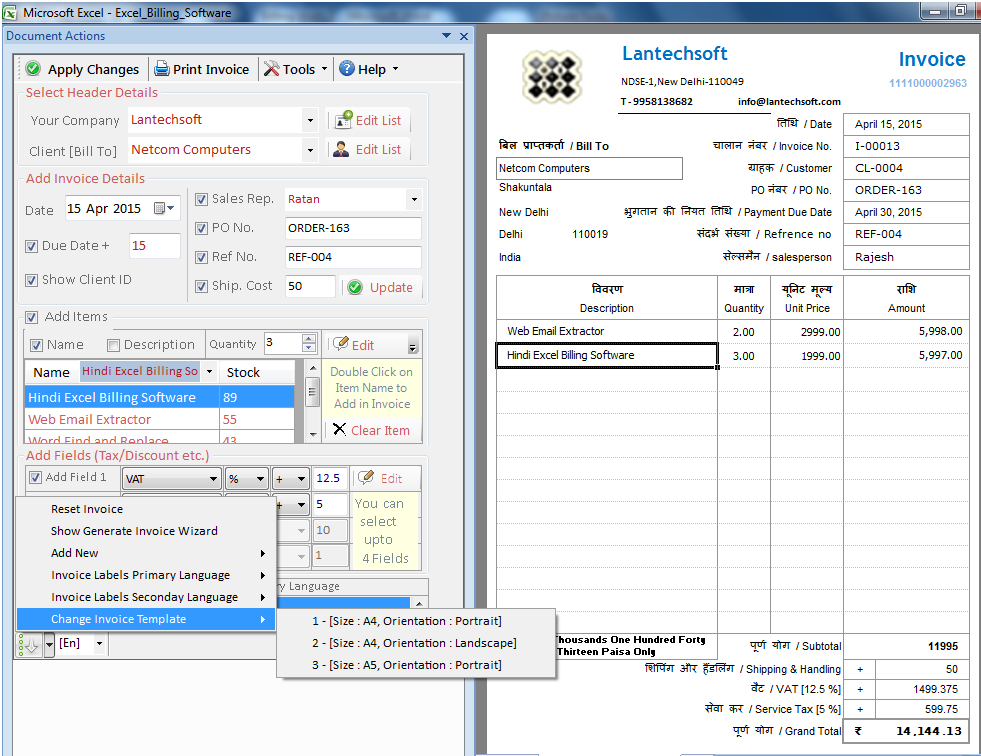
When user will click on that command they will see options appearing in which one would be "Change Invoice Template". In this option there will be three sub options- -Size A-4 Orientation Portrait -Size A-4 Orientation Landscape -Size A-5 Orientation Portrait.
How to change Invoice template in Size A-4 Orientation Portrait? To change the Invoice template into Size A-4 Orientation Portrait user has to go to Status command given below in the left panel of the main screen. There he has to choose option "Change Invoice Template" and then the sub-option Size A-4 Orientation Portrait. After user will click on sub-option "Size A-4 Orientation Portrait" the invoice will appear like this.

After user will click on sub-option "Size A-4 Orientation Landscape" the invoices will appear like this.
 After user will click on sub-option "Size A-5 Orientation Portrait" the
invoices will appear like this.
After user will click on sub-option "Size A-5 Orientation Portrait" the
invoices will appear like this.

To reset Invoice user has to click on Status command below and choose the option Reset Invoice on the top of the list. After you click you will see a new invoice will appear on the Right hand side of the panel of the user.

To change language of Invoice user has to go to column "Invoice Label: Primary Language" "Secondary Language" below Tax fields at the right hand side panel of the main screen and choose the primary and secondary language.

To check the print preview even before the Invoice is generated user has to go to Tools command given above and click it. In the list of options you will see Print Preview at the last. Click on it to see the preview.

Copyright © LantechSoft | info@lantechsoft.com
