To Improve user Experience and Security we Introduce Signup and login Feature in our Software.
Step 1: Sighup
Click on New User Signup Link
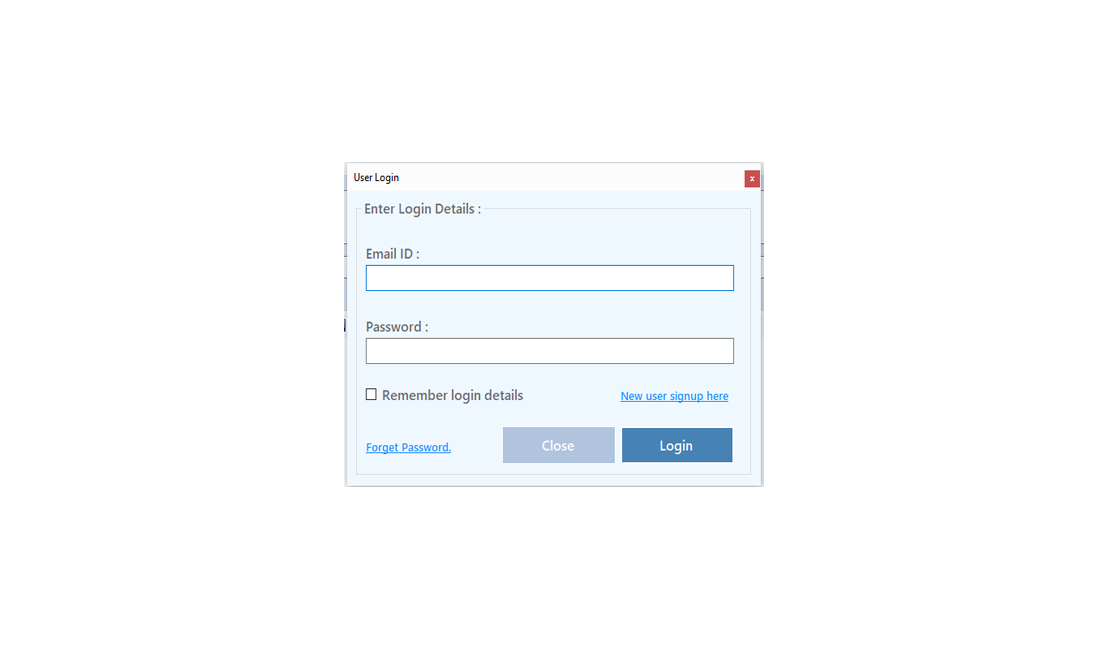
Enter your Email and click on Send OTP Button
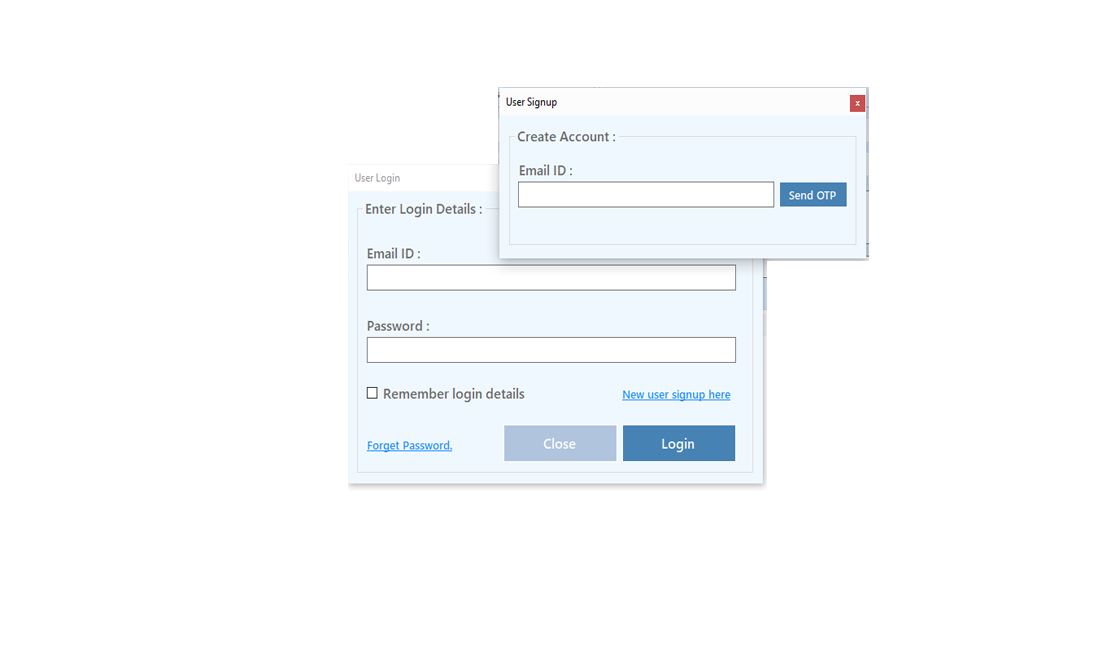
Enter OTP and Fill Details then click onCreate Account Button
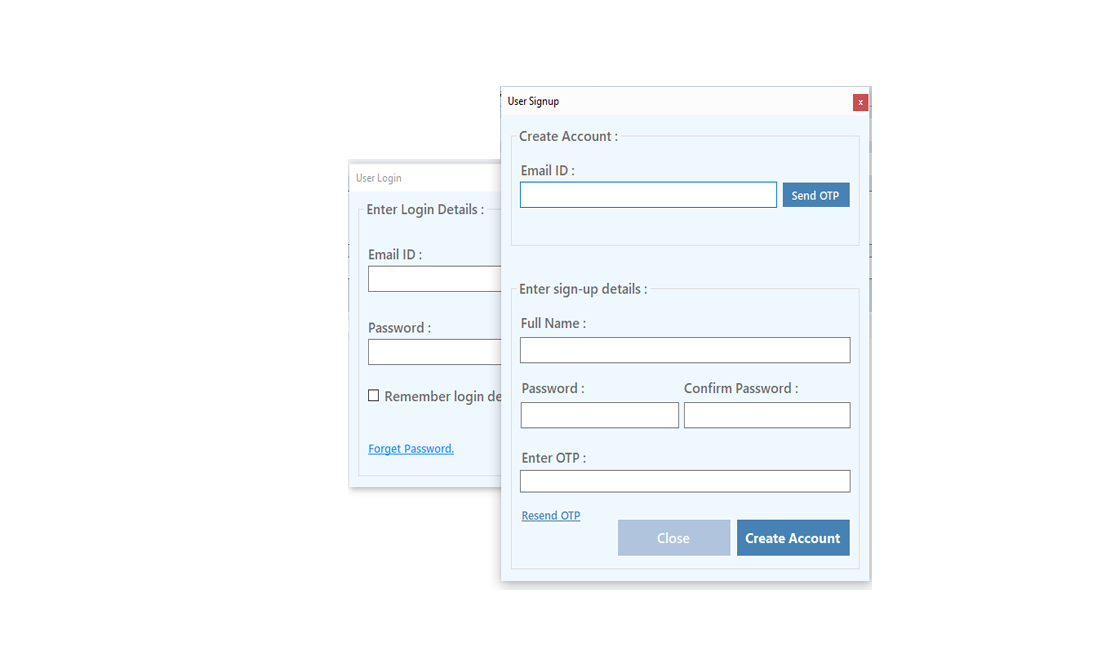
Step 2: Login Your Account
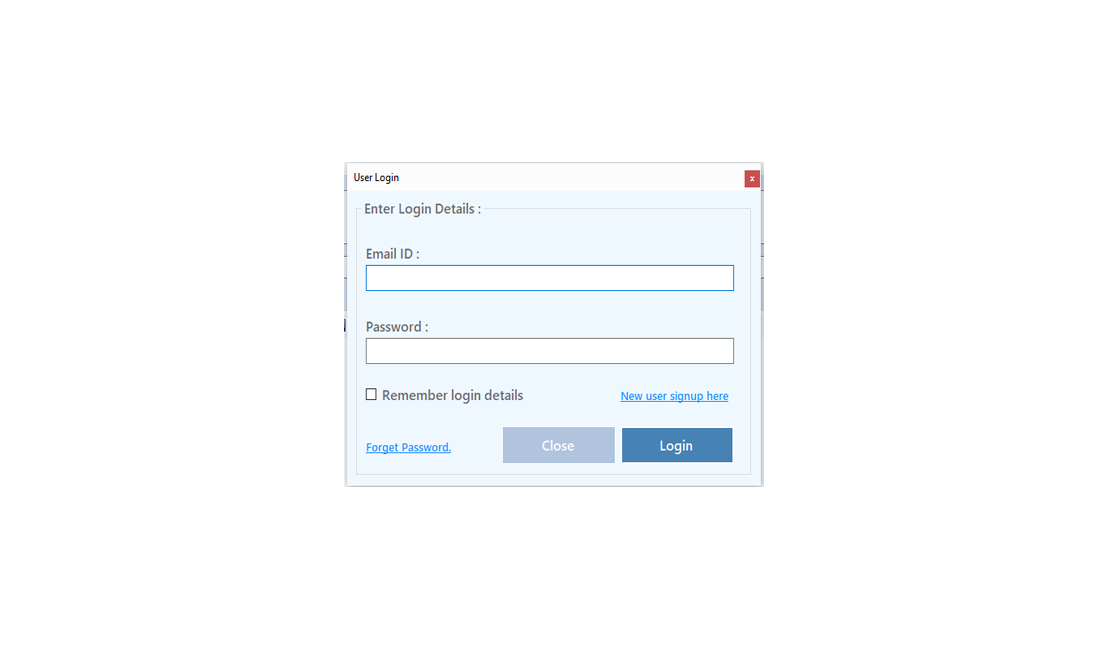
After Login you can Activate your license. The License will Assigned on the Email and always will work with that email.You can't assign license to other email after activation.
Step 1: Visit Help Menu and Select Activate
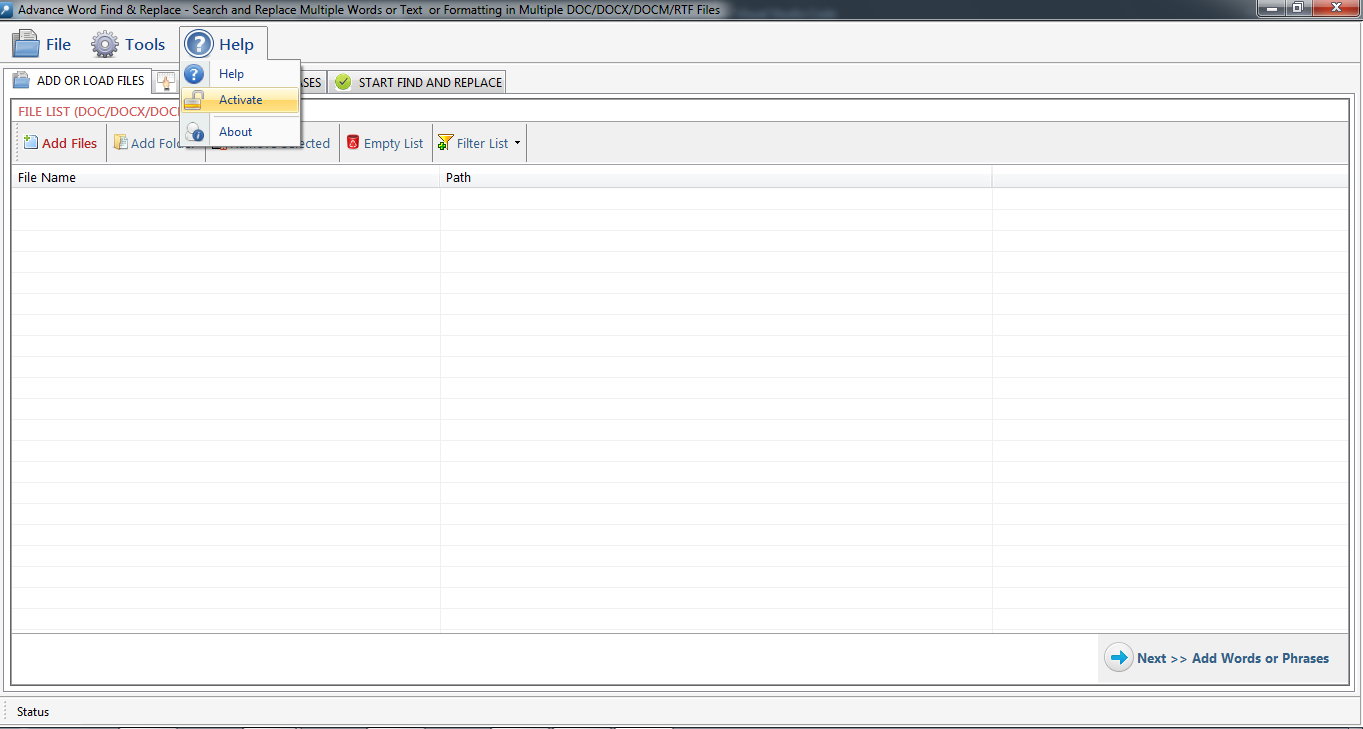
Step 2: Enter the License Key then Click on Activate Button
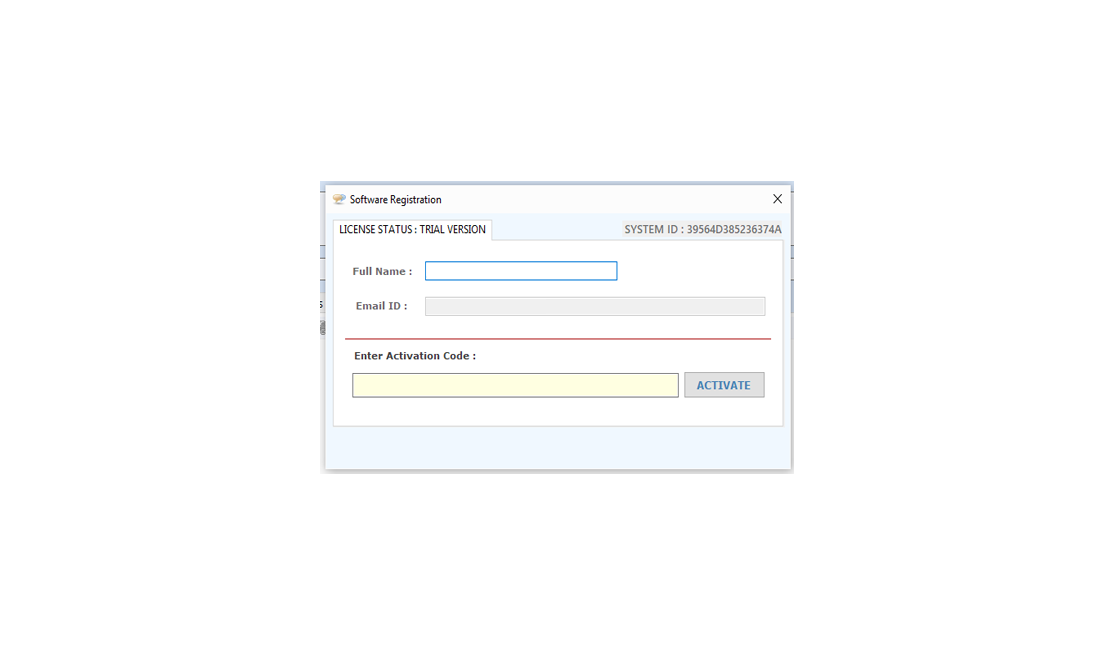
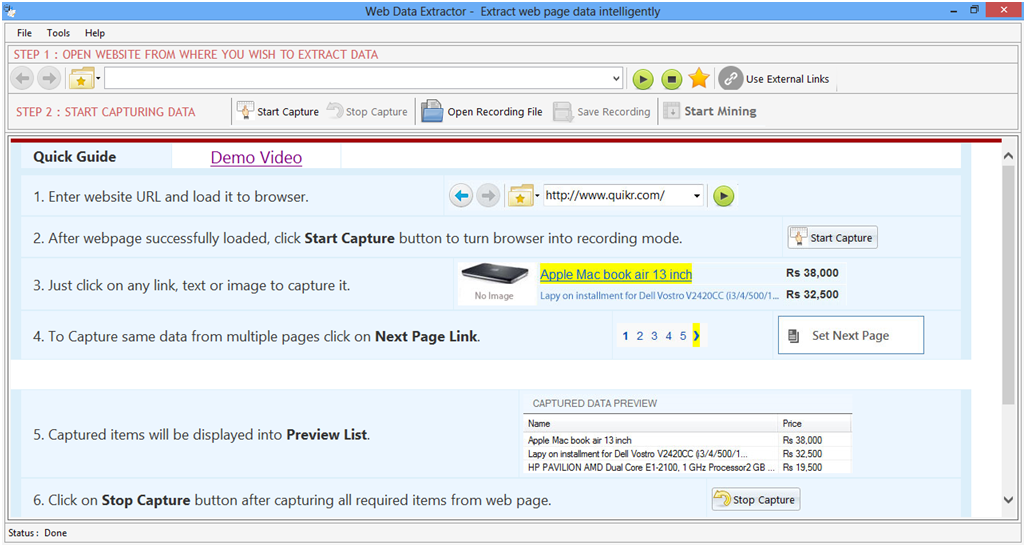
 After start capture you have to click on item which you want to scrap from webpage. Web Data Extractor tool scrap the clicked
item or similar item from opened webpage.
After start capture you have to click on item which you want to scrap from webpage. Web Data Extractor tool scrap the clicked
item or similar item from opened webpage.
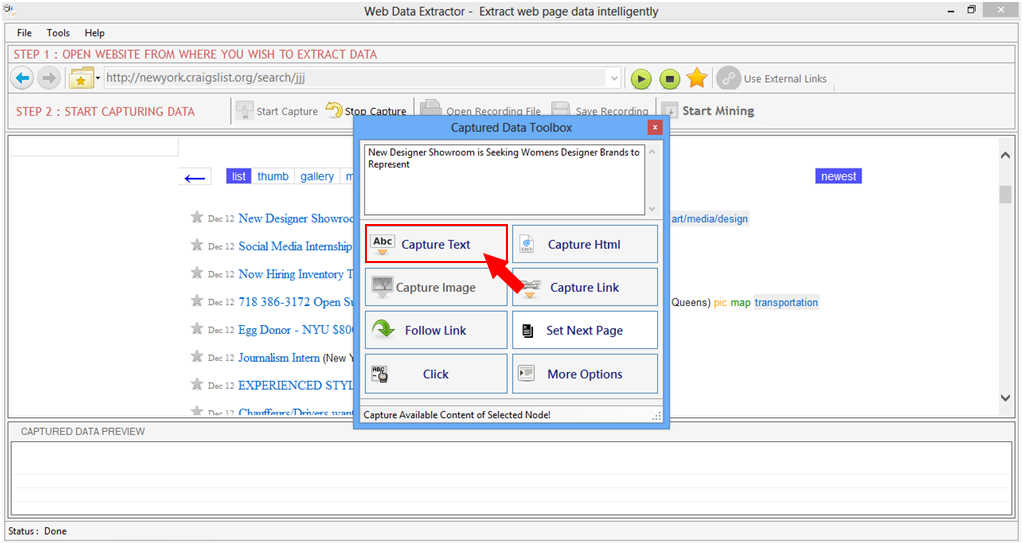
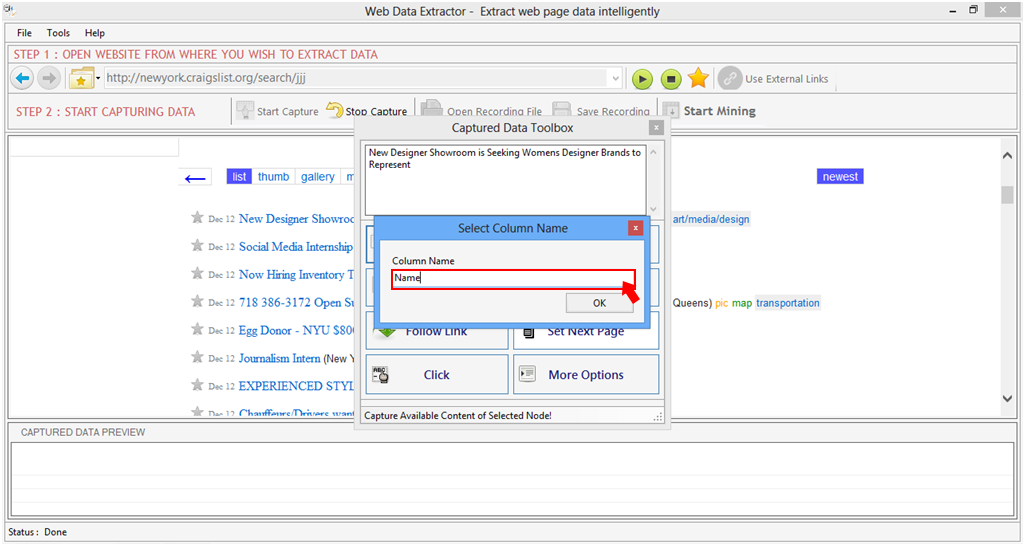
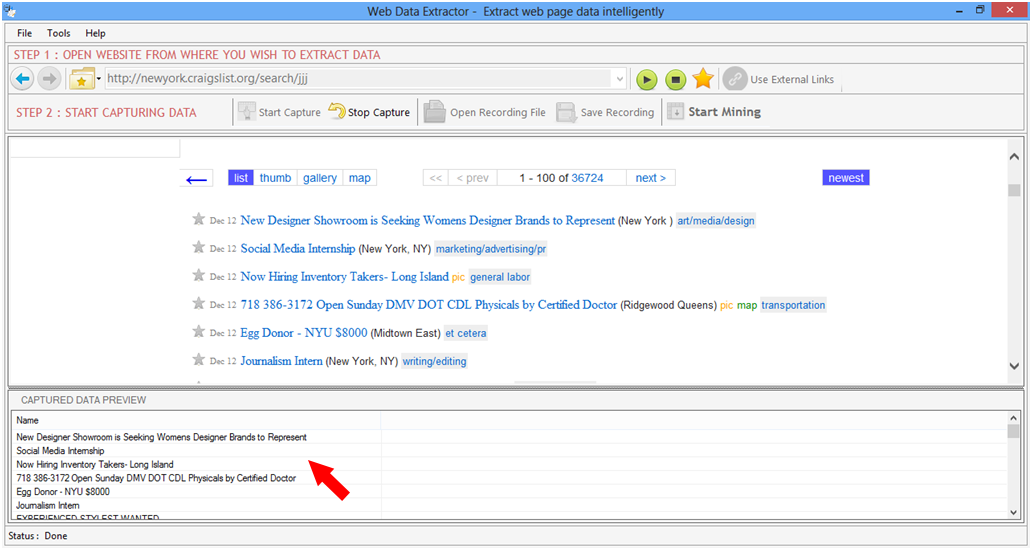
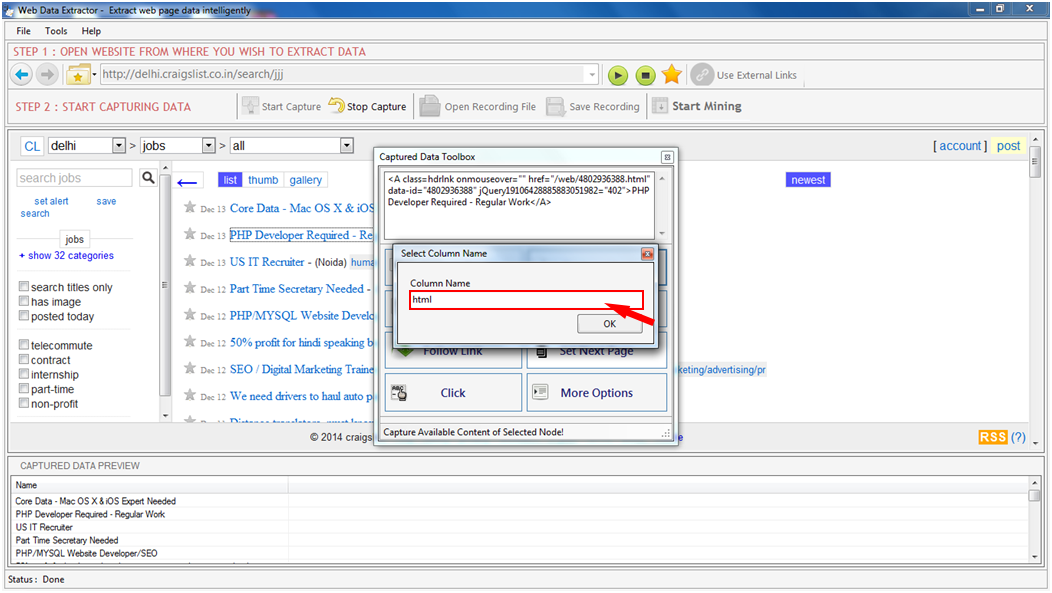
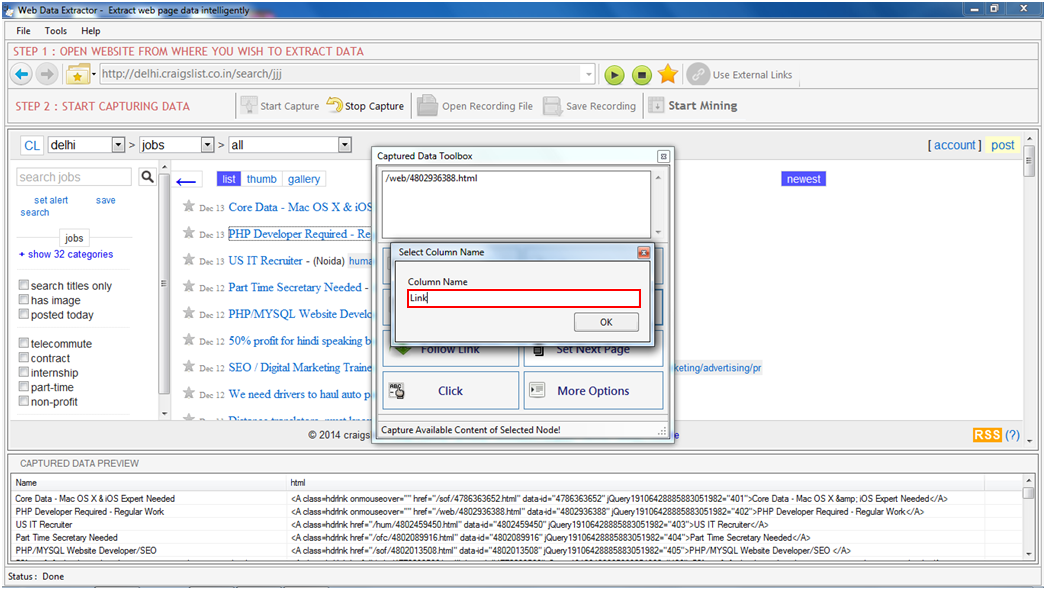
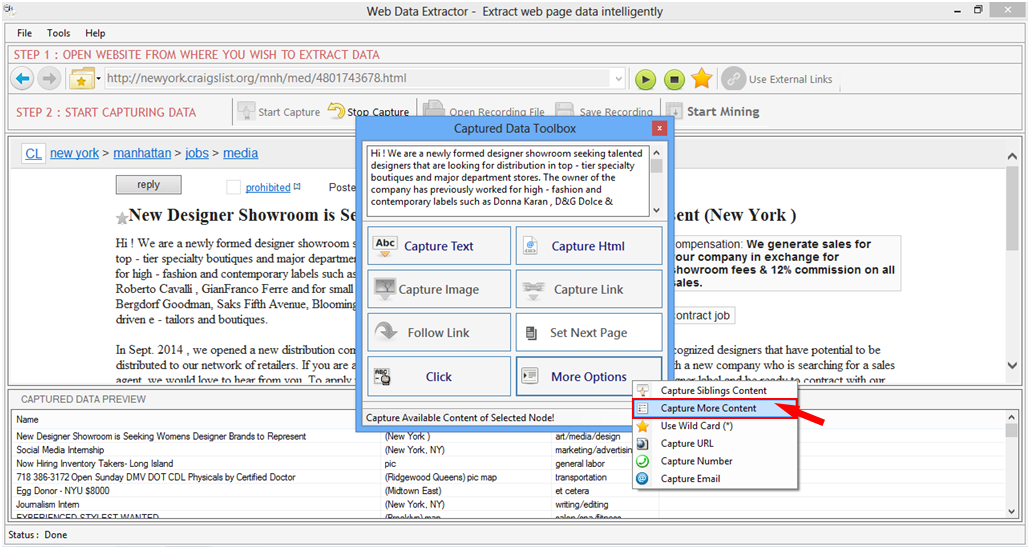
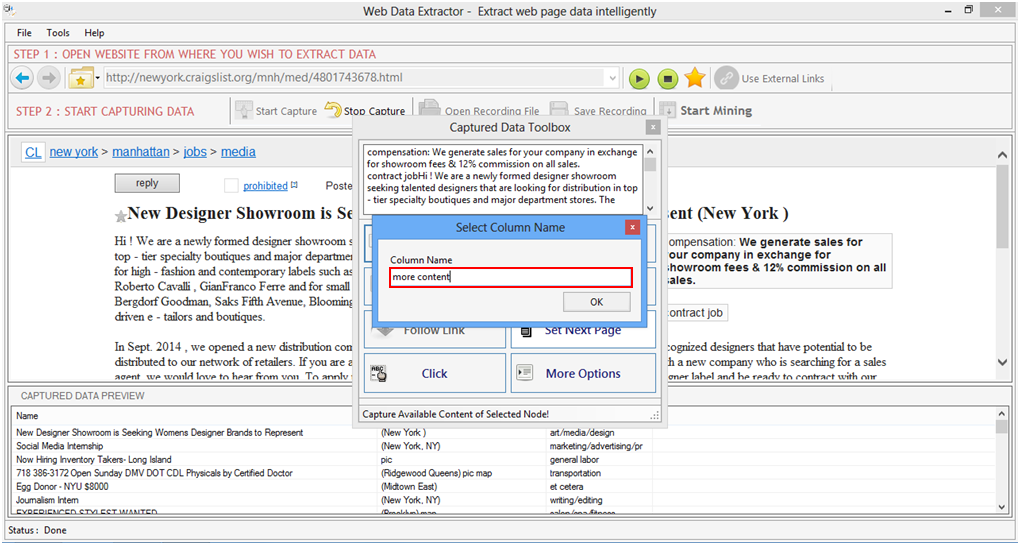
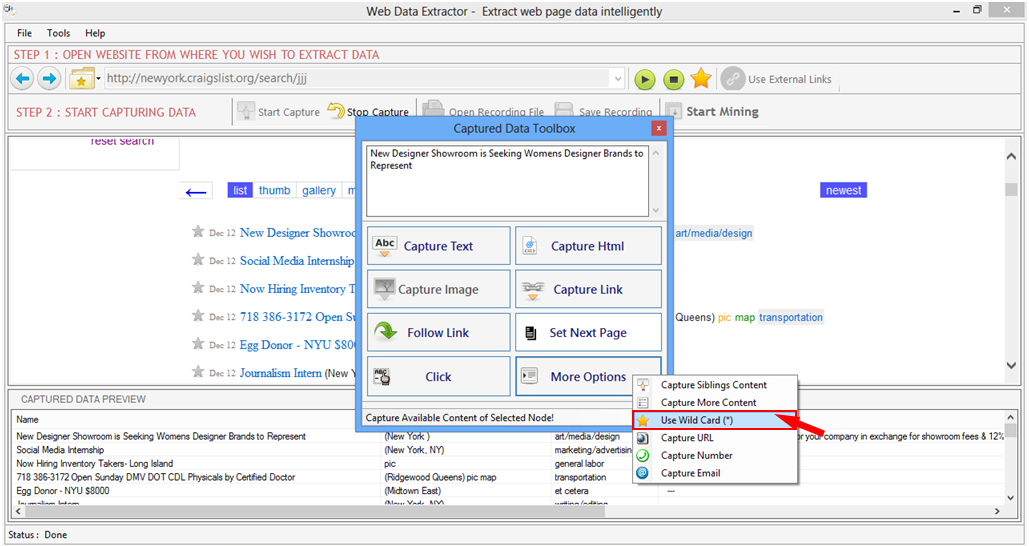
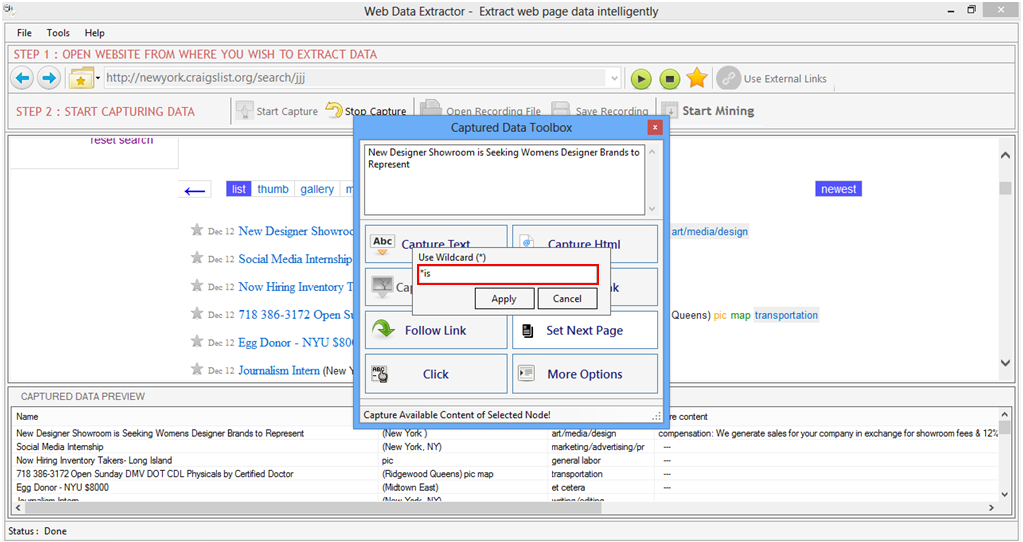
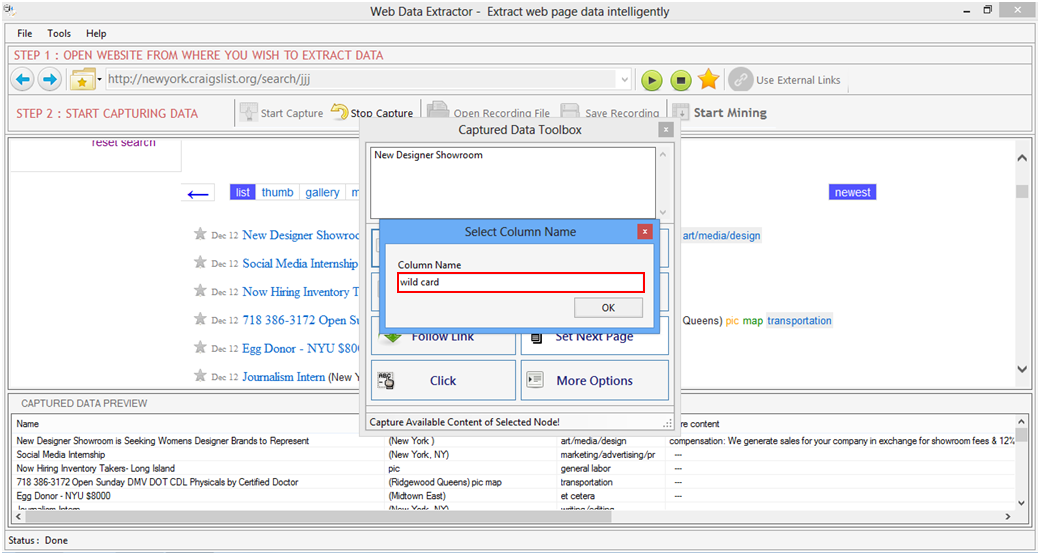
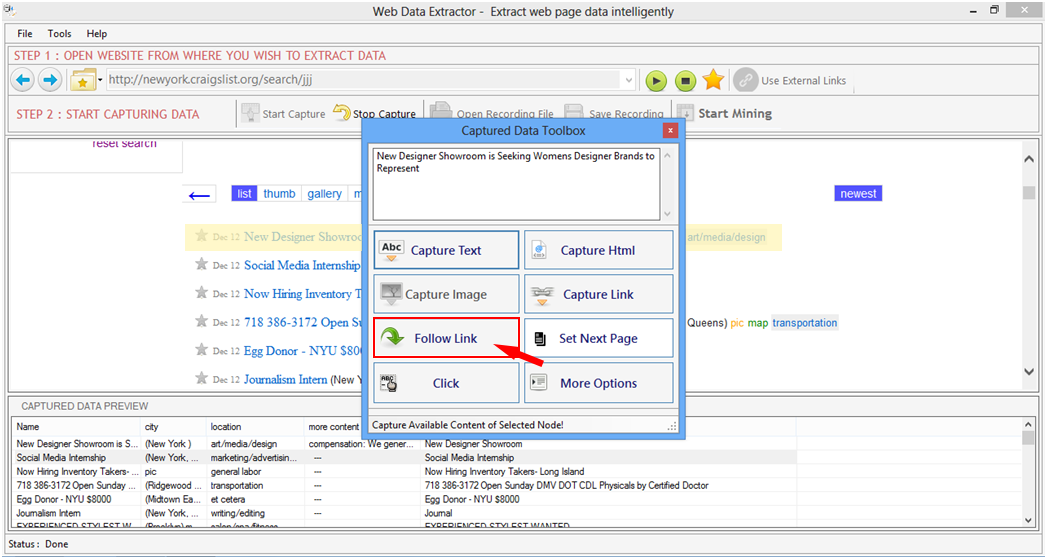
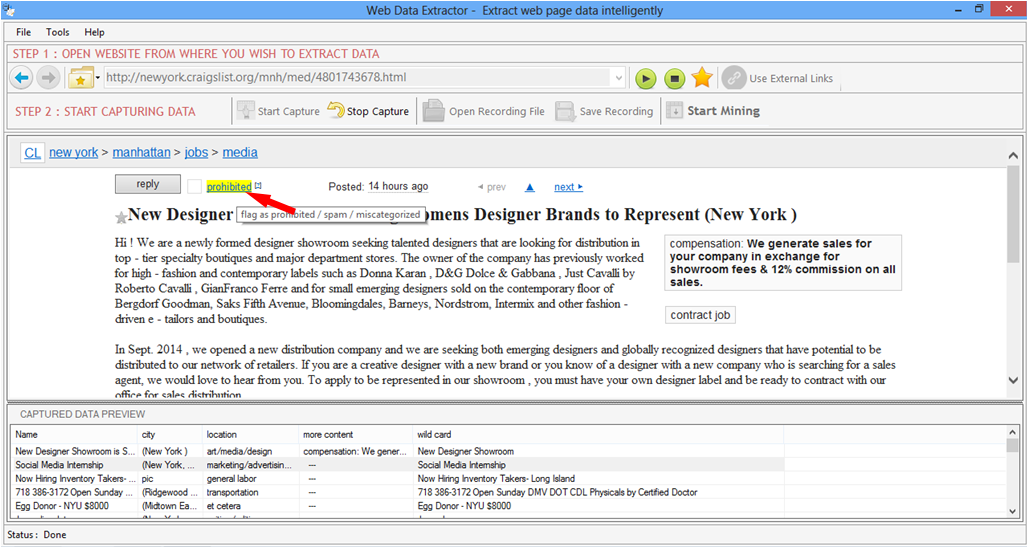
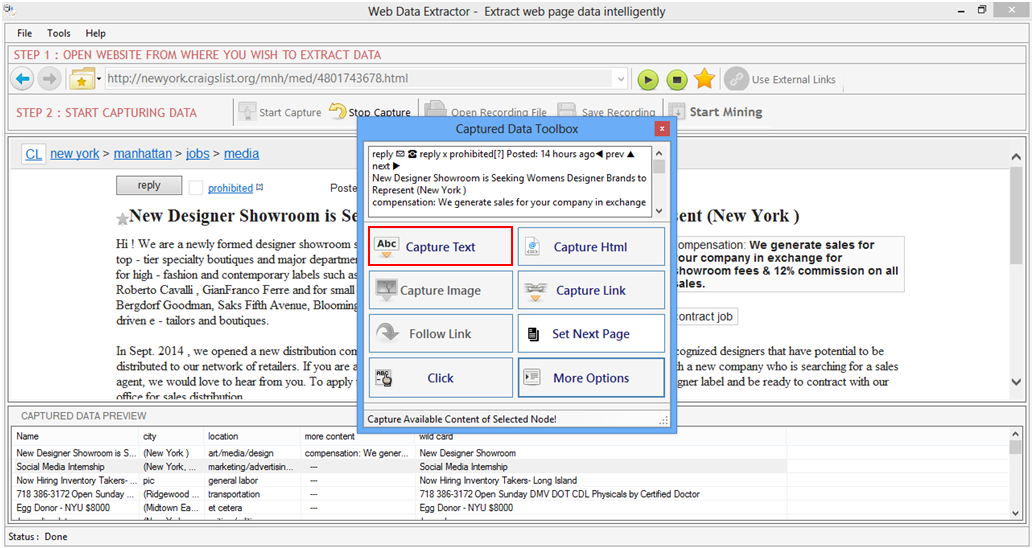
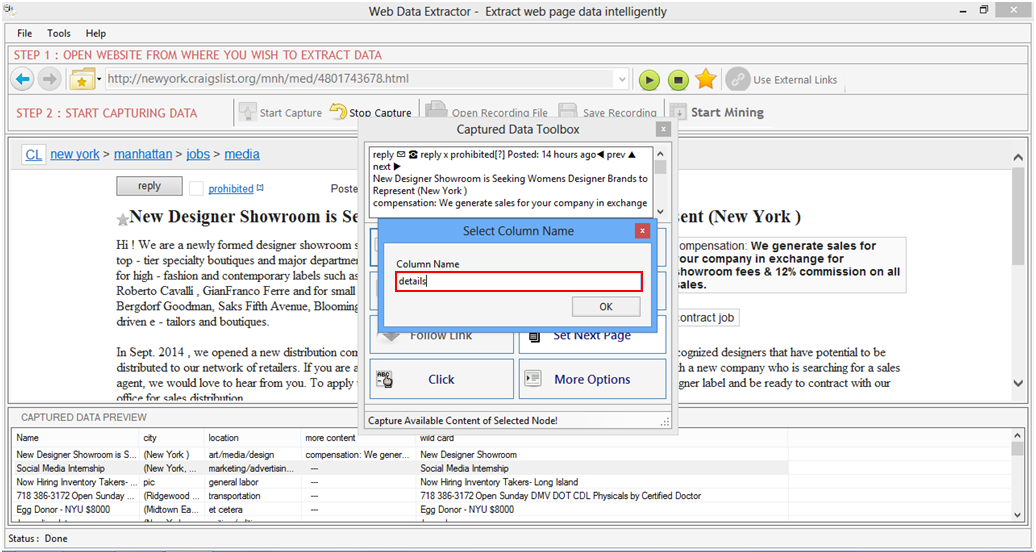 Stop Capture After capture you need to Stop only then you can Start Mining.
Stop Capture After capture you need to Stop only then you can Start Mining.
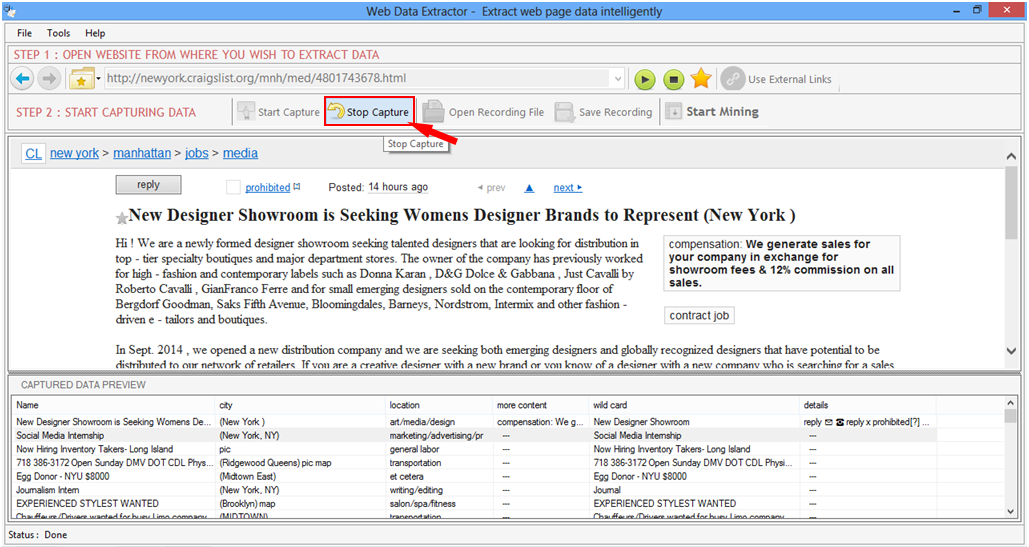
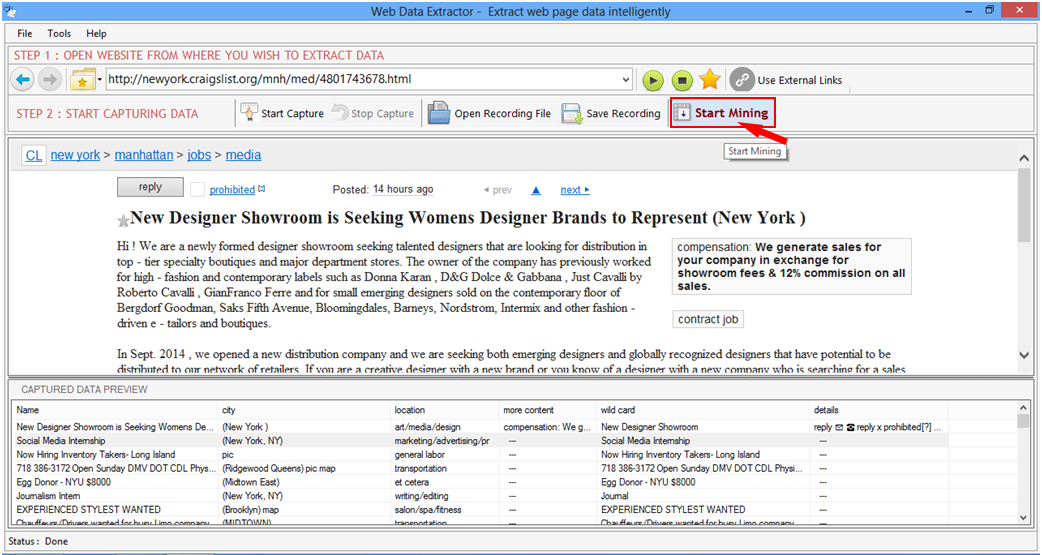
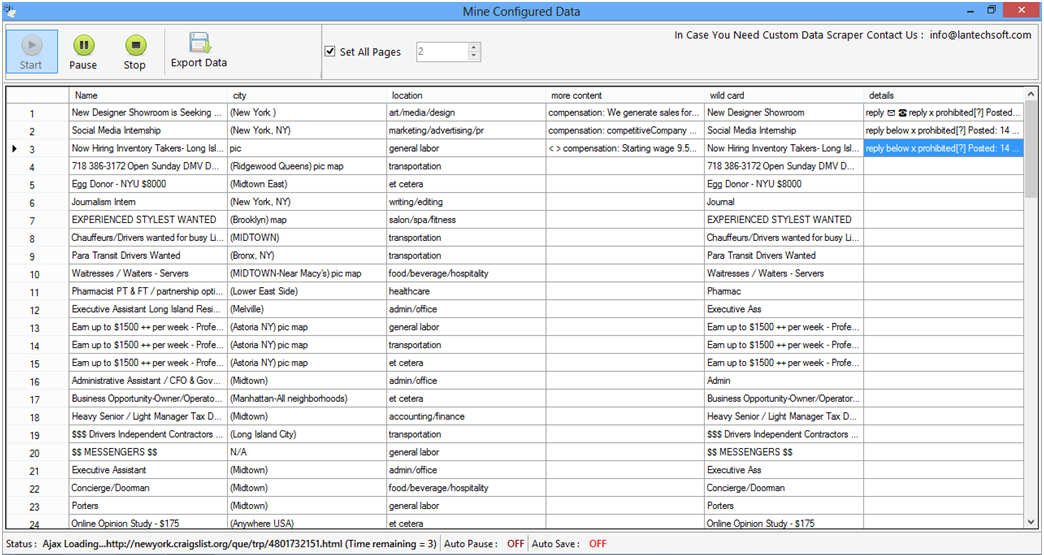
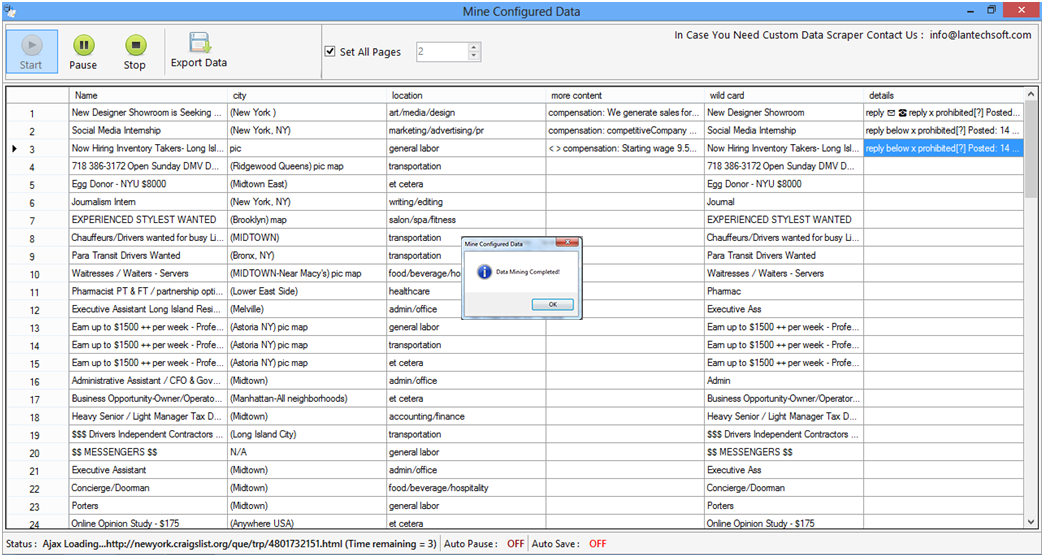
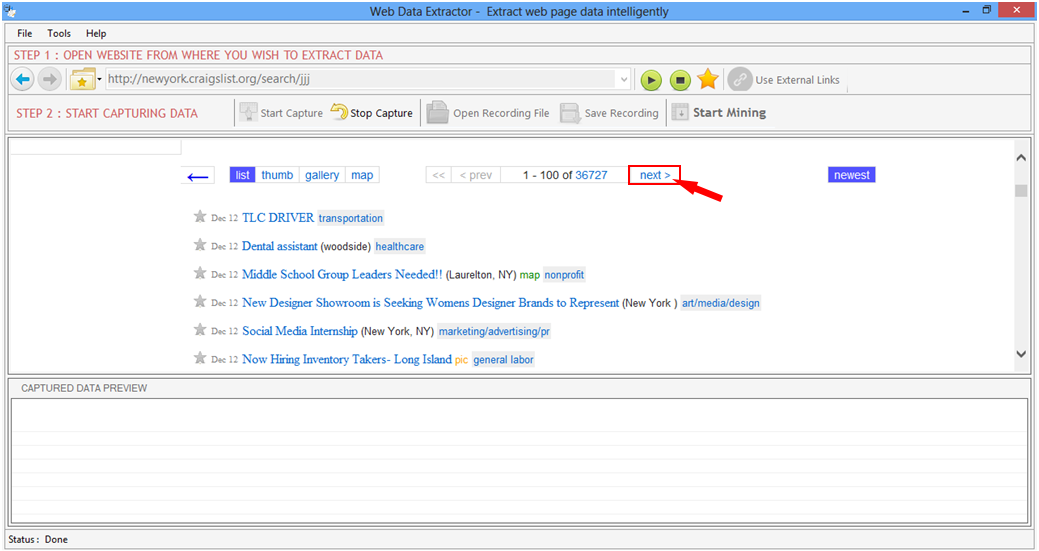
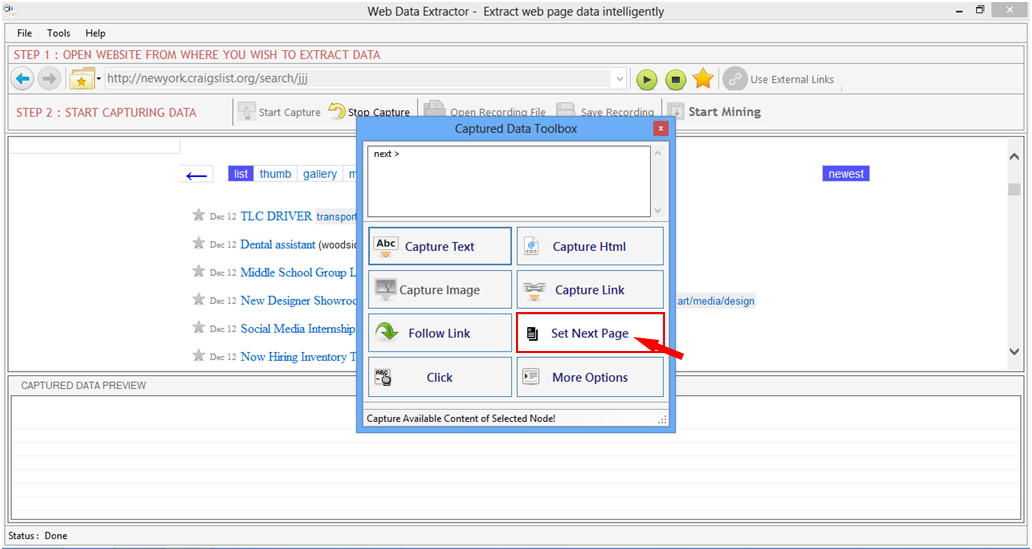
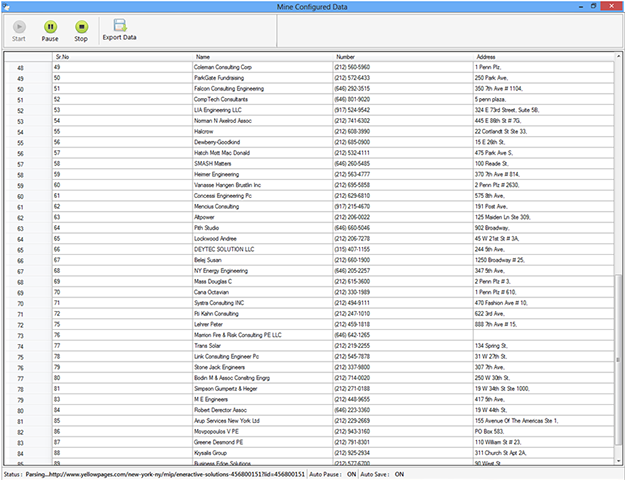
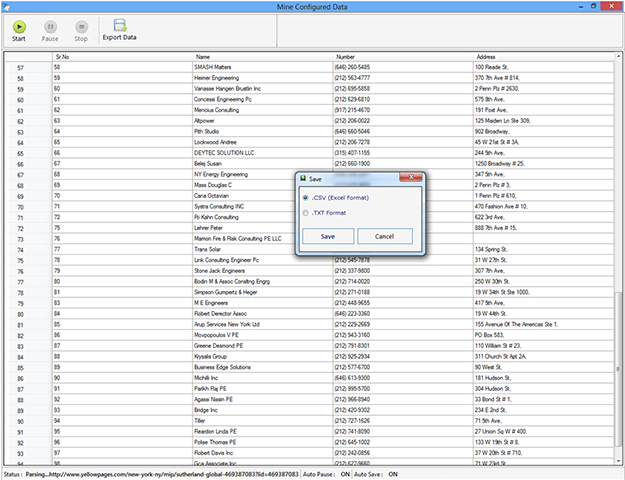
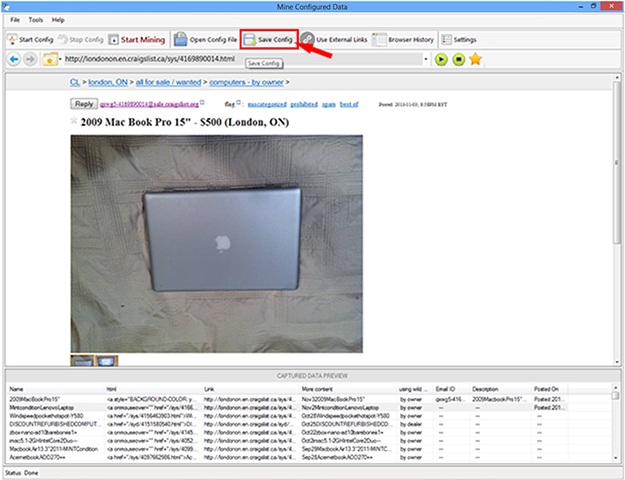
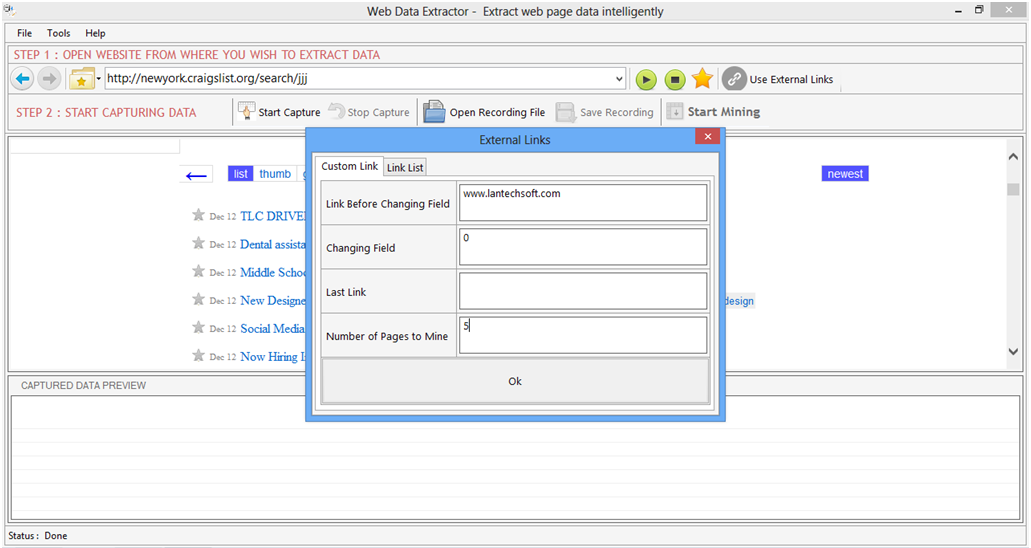
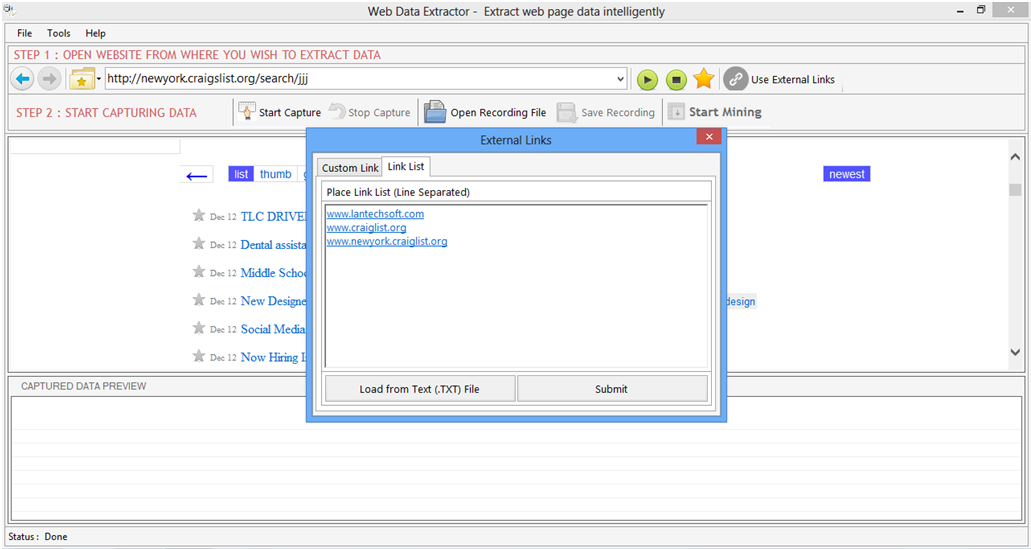
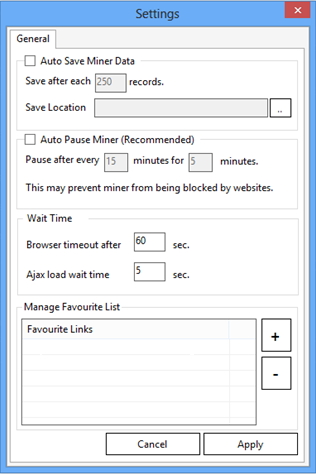
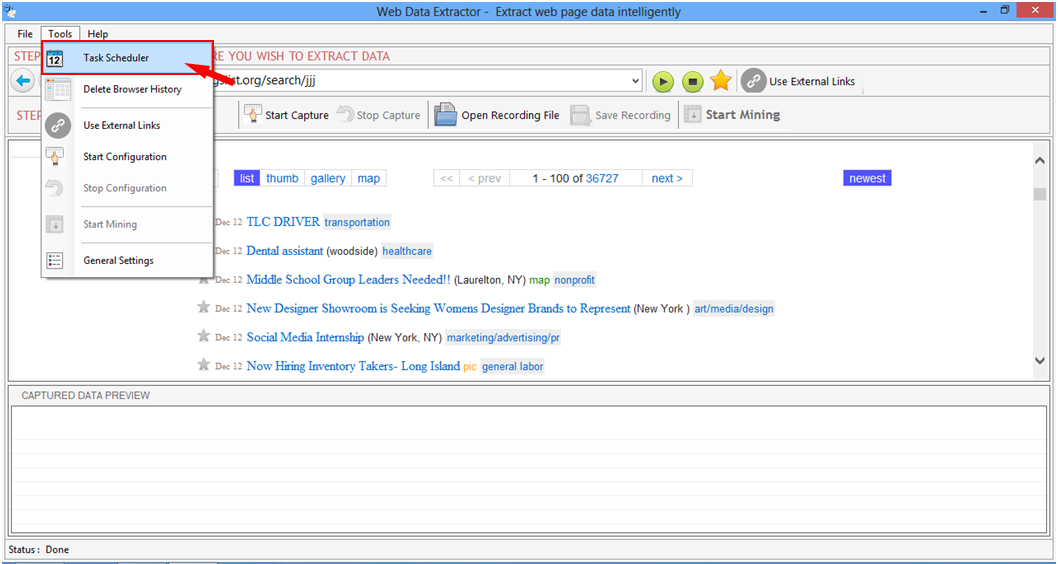
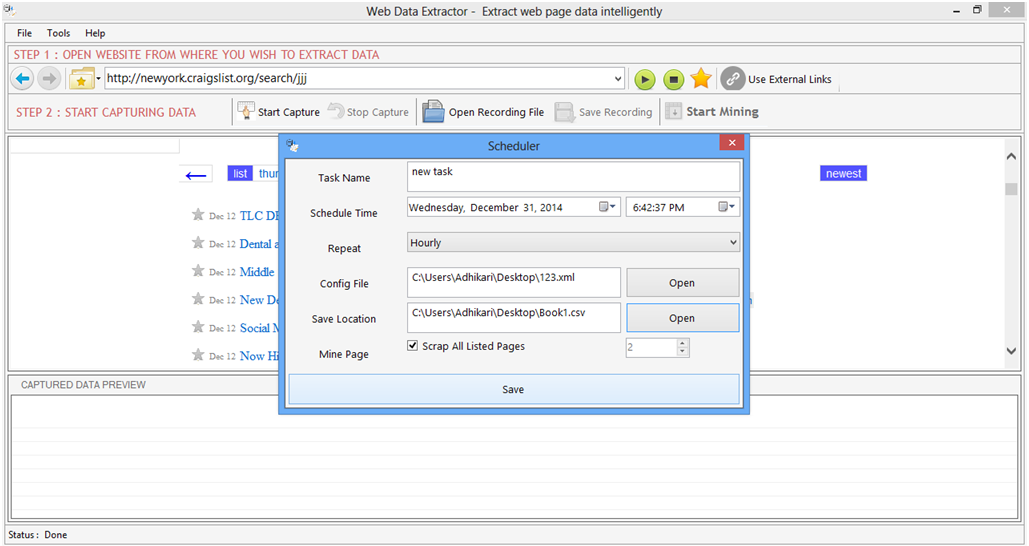
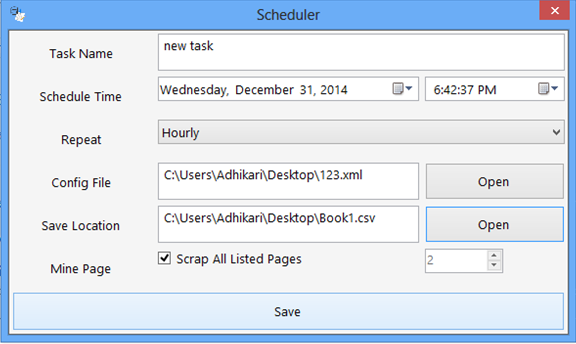
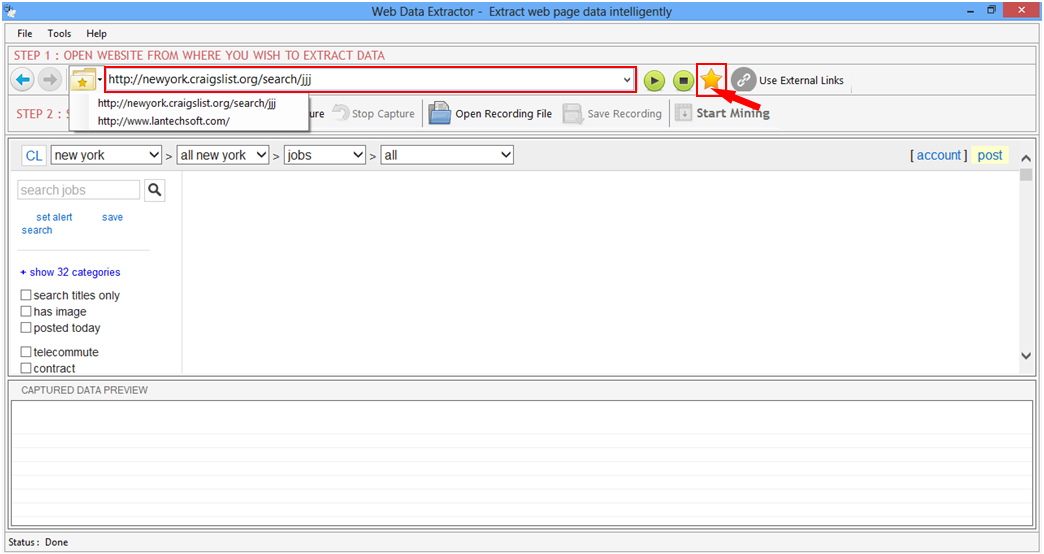
Copyright © LantechSoft | info@lantechsoft.com
