To Improve user Experience and Security we Introduce Signup and login Feature in our Software.
Step 1: Sighup
Click on New User Signup Link
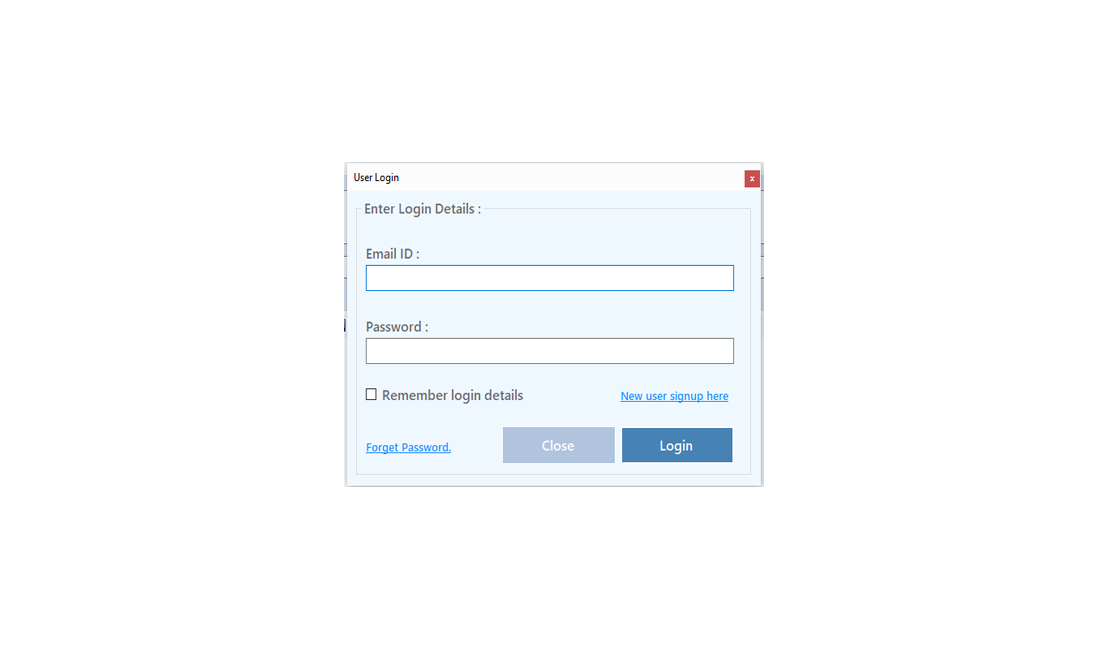
Enter your Email and click on Send OTP Button
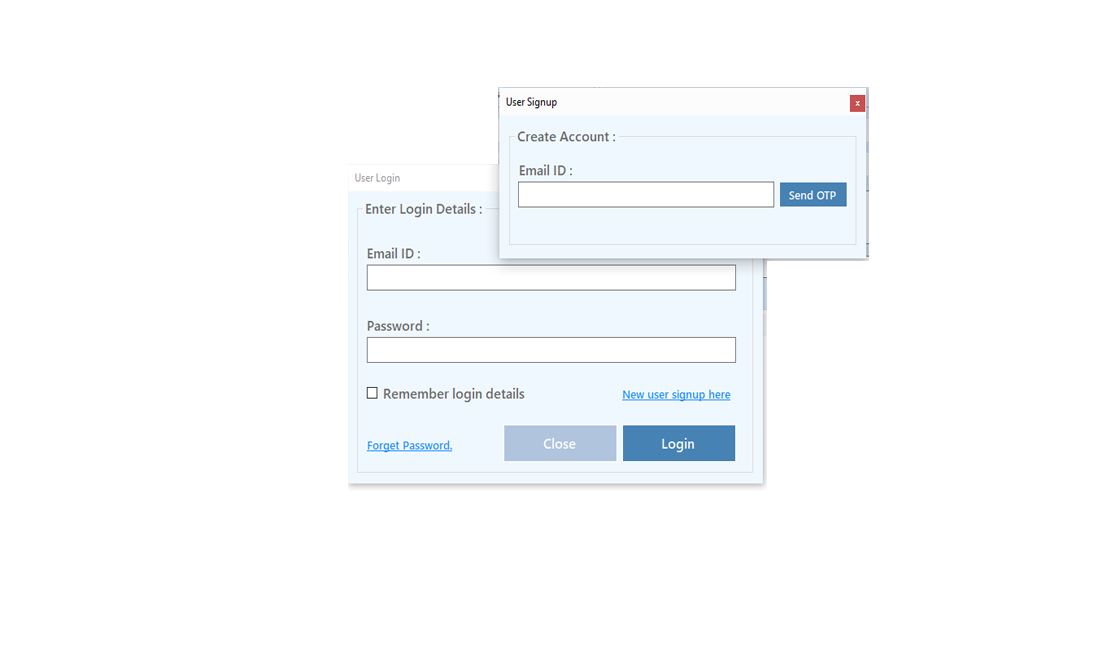
Enter OTP and Fill Details then click onCreate Account Button
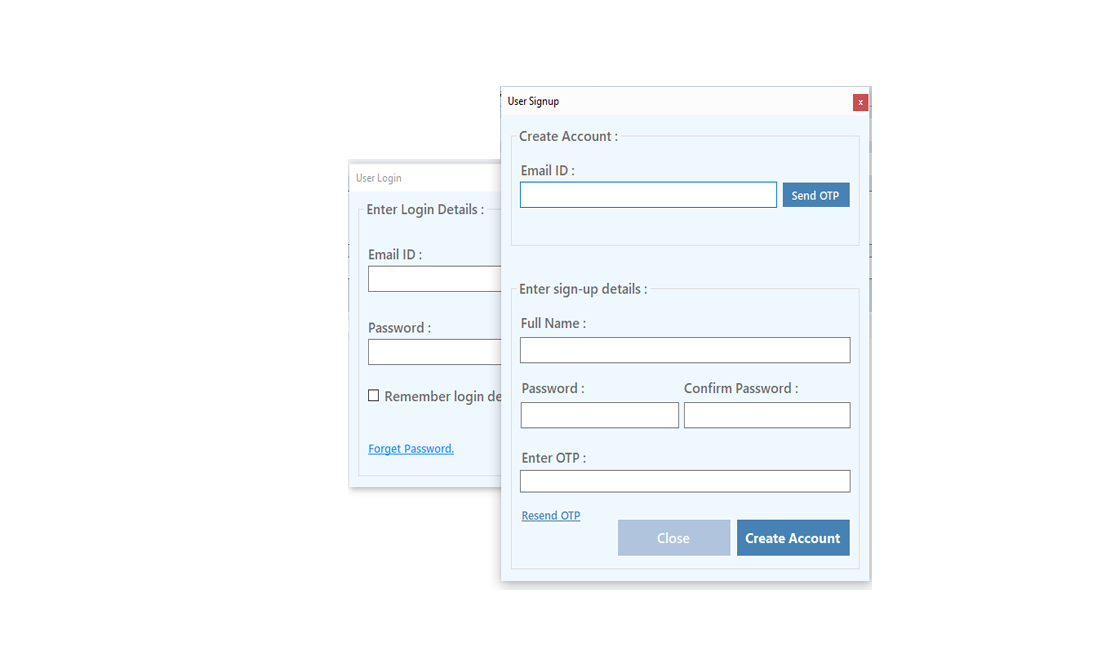
Step 2: Login Your Account
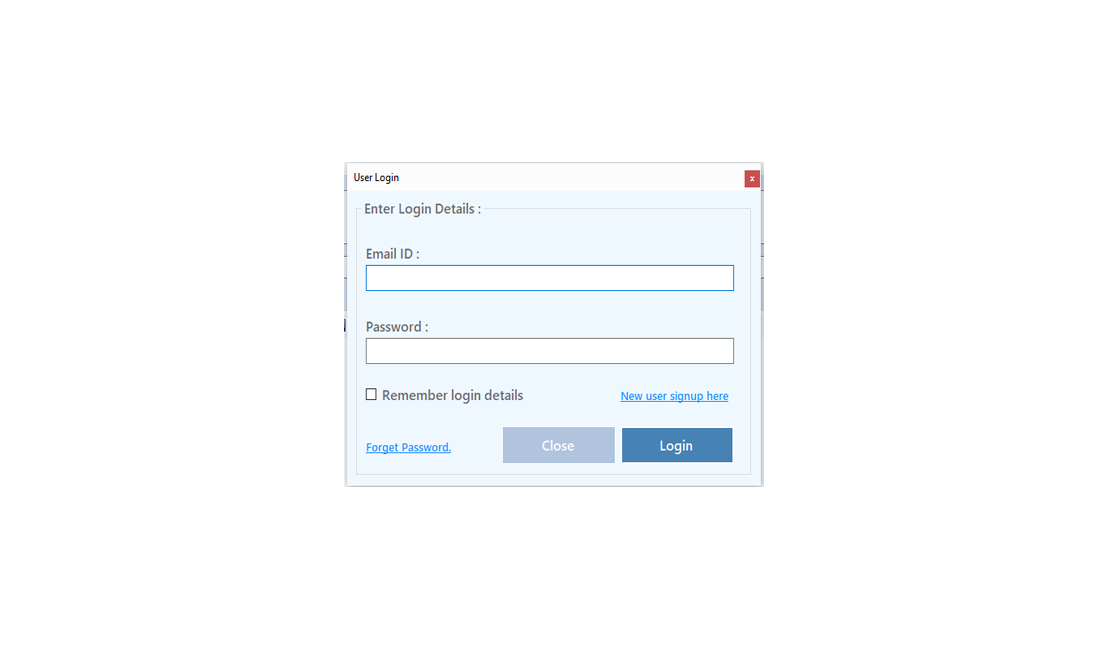
After Login you can Activate your license. The License will Assigned on the Email and always will work with that email.You can't assign license to other email after activation.
Step 1: Visit Help Menu and Select Activate
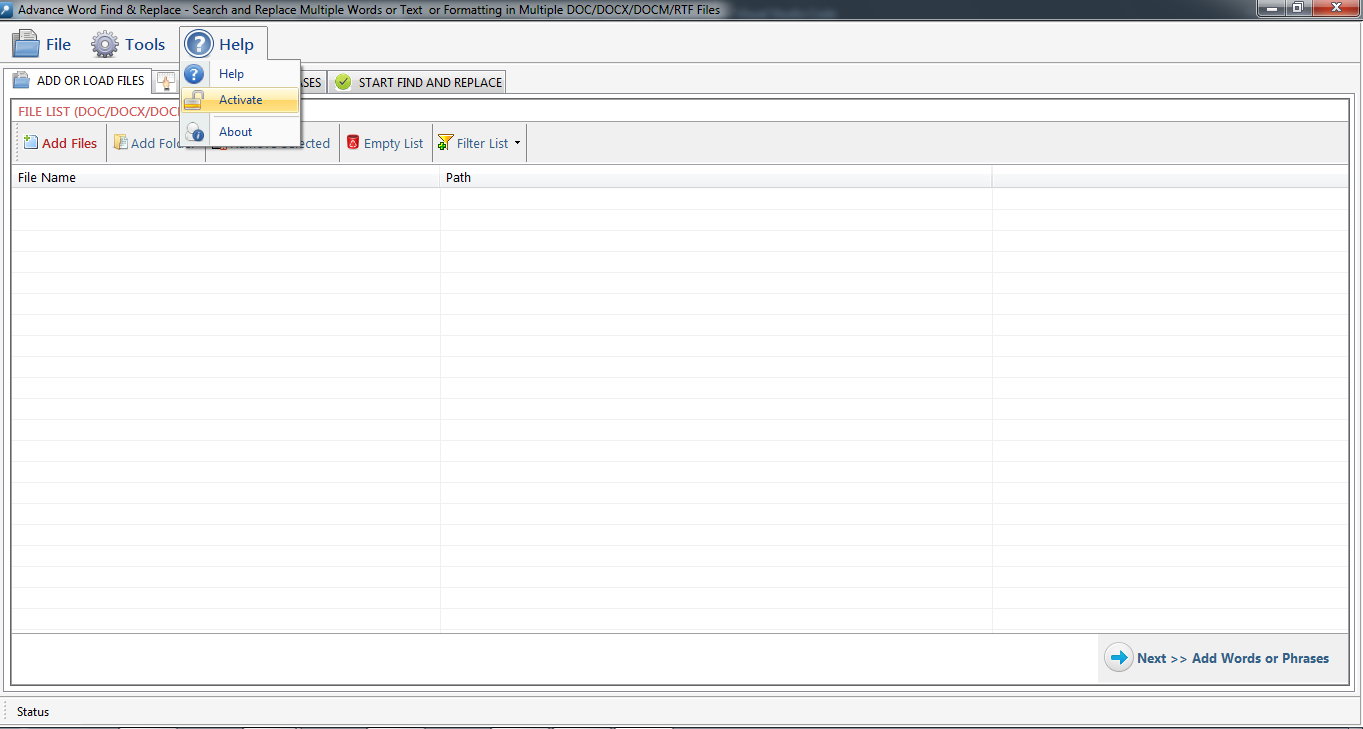
Step 2: Enter the License Key then Click on Activate Button
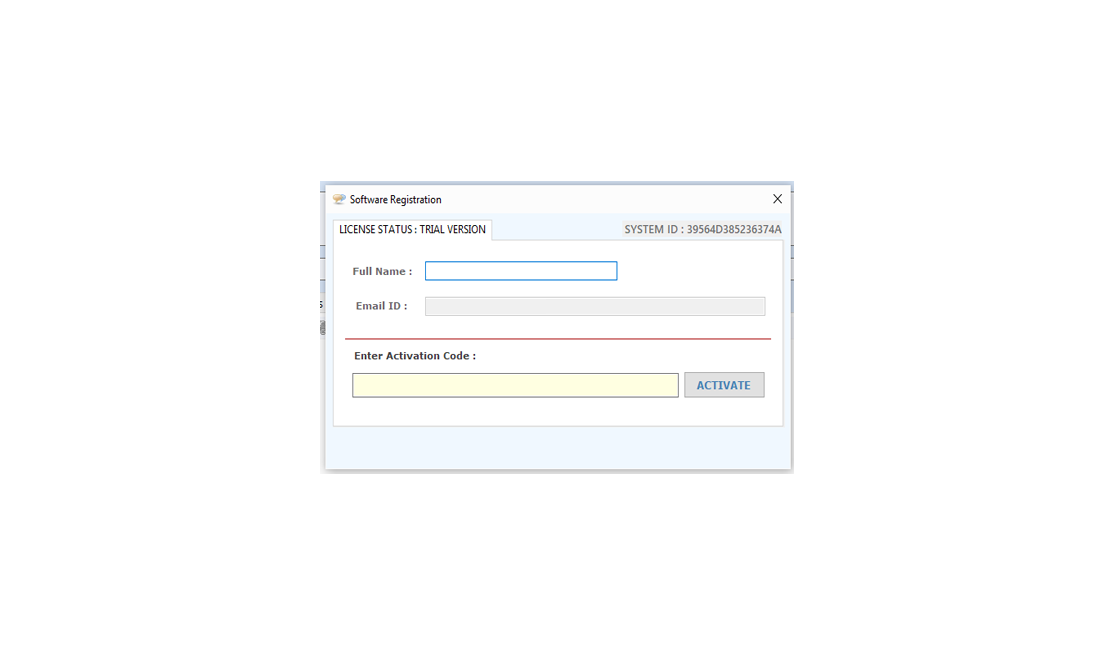
 In Hindi Unicode Editor you can type Hindi and Other Devnagari Script like Marathi, Nepali, Konkani, Kashmiri, Maithili and Sanskrit in Mangal or Arial Unicode MS as you type in Kruti or Shusha Font..
In Hindi Unicode Editor you can type Hindi and Other Devnagari Script like Marathi, Nepali, Konkani, Kashmiri, Maithili and Sanskrit in Mangal or Arial Unicode MS as you type in Kruti or Shusha Font..
Enable Remington (Kruti) layout for typing Hindi in Unicode Mangal font as Kruti Style of typing press Ctrl+Shift+R. Confirm Alert Message appears, click ok and Start typing.
 Enable Semi Phoenetic (Shusha) layout for typing Hindi and Other Devnagari Script like Marathi, Nepali, Konkani, Kashmiri, Maithili and Sanskrit in Unicode
Mangal font as Shusha Style of typing press Ctrl+Shift+P. Confirm Alert Message appears, click ok and Start typing.
Enable Semi Phoenetic (Shusha) layout for typing Hindi and Other Devnagari Script like Marathi, Nepali, Konkani, Kashmiri, Maithili and Sanskrit in Unicode
Mangal font as Shusha Style of typing press Ctrl+Shift+P. Confirm Alert Message appears, click ok and Start typing.

Language, you can change Language to get accurate text, Click Tools Menu and Language Sub Menu to Choose Marathi or Hindi for other Devnagri Script like Nepali, Konkani, Maithili and Bhojpuri etc. You can aslo right click on Unicode Editor to Change the Language.


Preview typed Unicode Mangal text in Notepad/MS Word/Web Browser by clicking on Preview Button.
Printing Text to print simply press Ctrl+P or click on Print from File Menu. Print Dialog box appears choose Printer Name and press Print.
Onscreen Keyboard in Editor Mode, you can see an onscreen keyboard, it helps you to insert unicode text if you do not know any type of Hindi typing.
Special Characters in Unicode Editor can be inserted by cliking on chars buttons or by their ascii value.
 After that just press START CONVERSION button or press Ctrl + Shift + C an Select Conversion Type option dialog appears choose your desired conversion optiosn and press Convert.
After that just press START CONVERSION button or press Ctrl + Shift + C an Select Conversion Type option dialog appears choose your desired conversion optiosn and press Convert.
Language : Select Marathi if your source text is in Marathi Language so that you can get accurate conversion for example in Marathi English fulstop used as purnviram not danda and some characters will not be converted if you choose Hindi for Marathi Language. So, it is recommended to select correct Language. For other Devnagri Script select Hindi.
Source Font : Select the source font of your source text, If your text is in Shusha or Shivaji, you can select either Shusha or Shivaji. You can hide ‘Select Conversion Type’ dialog box if you want to use current selected
conversion settings for further process. You can show “Select Conversion Type” dialog box by clicking on Tools Menu then "Show Select Conversion Type" or click Options button from toolbar
to on it.. Remember an important point if your source document is a text file do not enable “Leave English” because source text area will not recognize the format or font. It means for conversion it is compulsory your source
text appears in correct font otherwise conversion treat it as english text and skip conversion. In this case, unchecked the "Leave English" and start conversion, you will get the conversion correctly.
You can hide ‘Select Conversion Type’ dialog box if you want to use current selected
conversion settings for further process. You can show “Select Conversion Type” dialog box by clicking on Tools Menu then "Show Select Conversion Type" or click Options button from toolbar
to on it.. Remember an important point if your source document is a text file do not enable “Leave English” because source text area will not recognize the format or font. It means for conversion it is compulsory your source
text appears in correct font otherwise conversion treat it as english text and skip conversion. In this case, unchecked the "Leave English" and start conversion, you will get the conversion correctly.
 You can change Default Settings of Hindi Unicode Converter & Writer By Clicking
on Options Button. If you want to set Editor or Converter as a Default Screen, just click on Options Button and change the setting and Press Save Button.
You can change Default Settings of Hindi Unicode Converter & Writer By Clicking
on Options Button. If you want to set Editor or Converter as a Default Screen, just click on Options Button and change the setting and Press Save Button.

Visit: https://neurane.com/user/ Now Login
Step 1 : Click on License Panel > Manage License
Step 2 : Find License Key and then Click on Deactivate
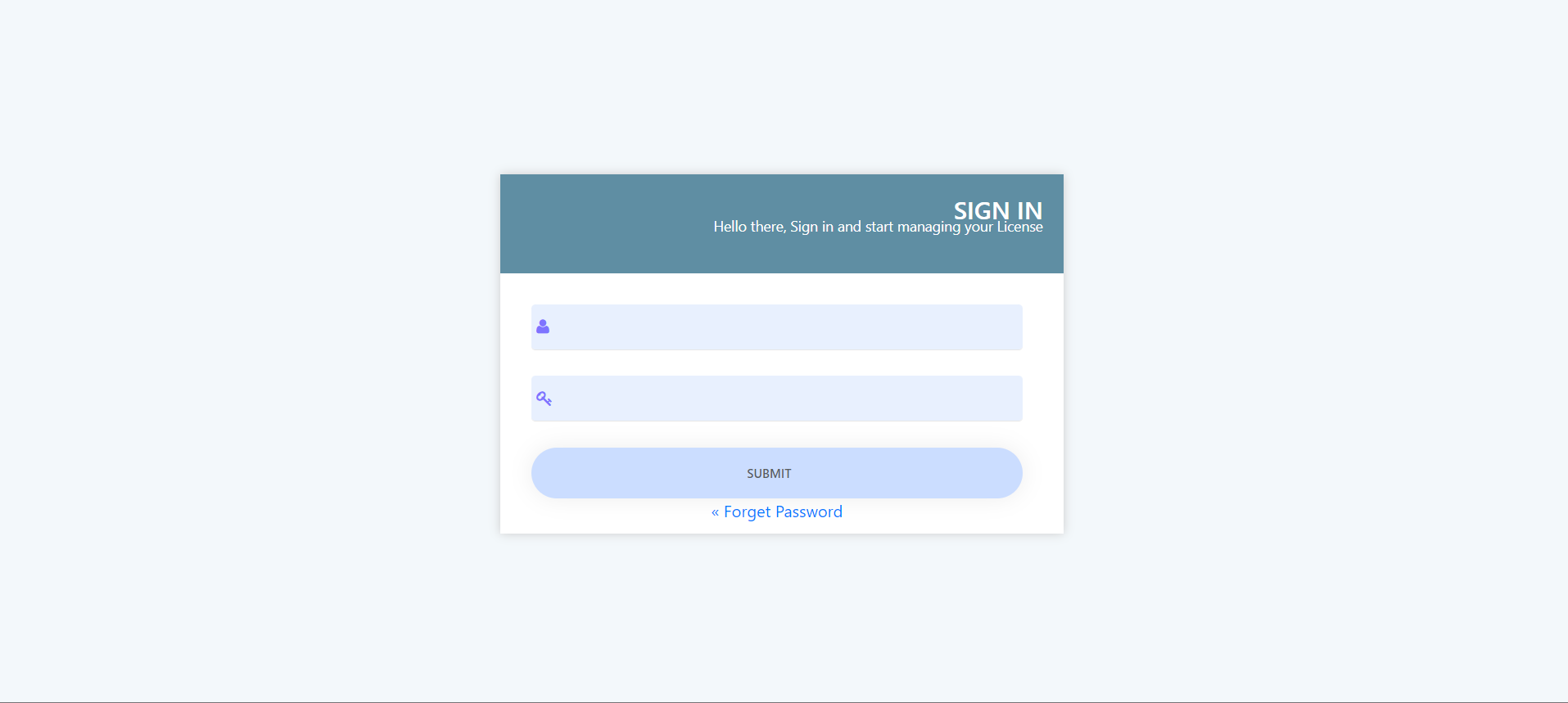
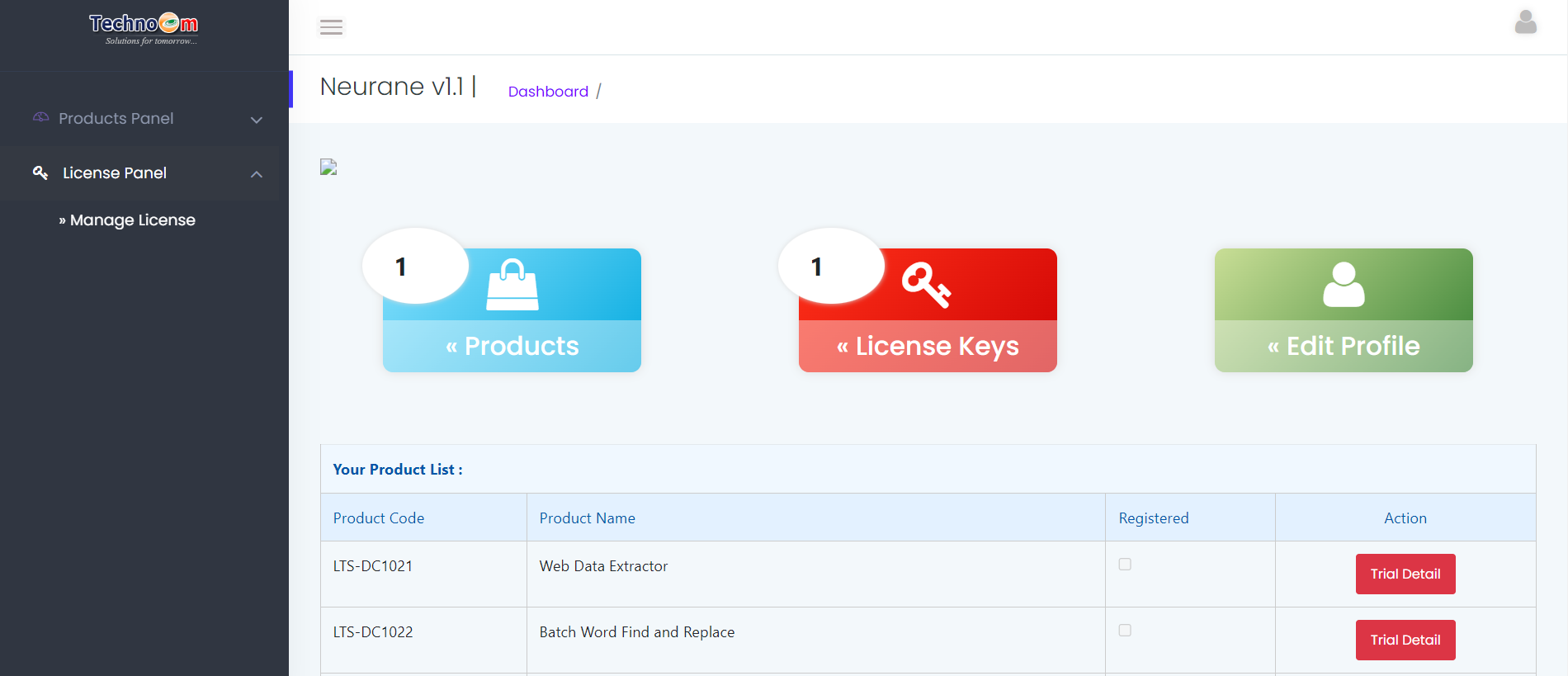
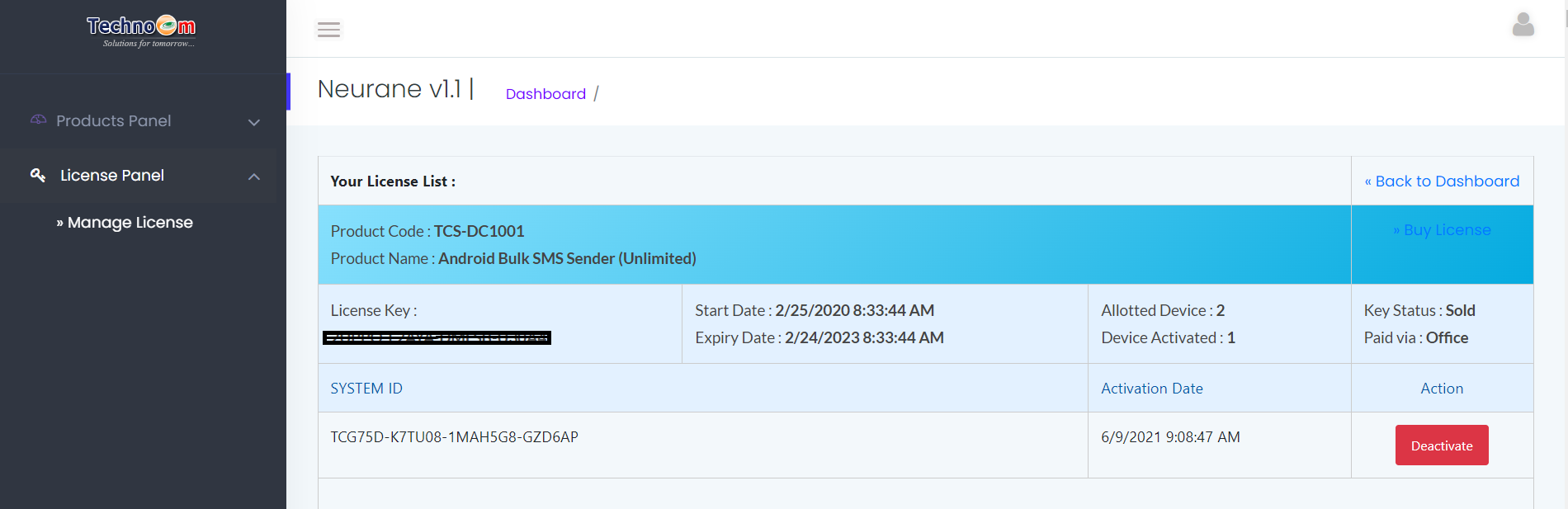
Copyright © LantechSoft | info@lantechsoft.com
